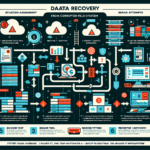Configuring file system quotas for shared storage ensures that users or groups do not exceed their allocated storage limits, which is critical for maintaining performance and resource management in your IT infrastructure. Here’s a step-by-step guide on how to configure file system quotas for shared storage:
1. Define Your Requirements
Before implementing quotas, determine:
– What type of quota you need: Per-user, per-group, or per-directory.
– Which file system is in use: Common file systems like NTFS (Windows), ext4/xfs (Linux), etc.
– Shared storage environment: Is it a SAN, NAS, or direct-attached storage?
2. Configure File System Quotas on Linux
On Linux systems, quotas are typically applied to file systems like ext4 or xfs. Here’s how to set them up:
Step A: Install Quota Tools
Ensure the quota package is installed:
bash
sudo apt install quota -y # On Debian/Ubuntu
sudo yum install quota -y # On Red Hat/CentOS
Step B: Enable Quota on the File System
- Edit
/etc/fstab: Addusrquotaorgrpquotato the relevant file system mount options.
Example for/dev/sda1:
/dev/sda1 /shared ext4 defaults,usrquota,grpquota 0 2 - Remount the file system:
bash
sudo mount -o remount /shared
Step C: Initialize Quota Files
Run the following commands to create quota files for the file system:
bash
sudo quotacheck -cug /shared
sudo quotaon /shared
Step D: Set Quotas for Users or Groups
Use the edquota command:
bash
sudo edquota username
This opens a text editor where you can define soft and hard limits for blocks and inodes:
– Soft limit: Warning threshold.
– Hard limit: Absolute maximum.
Step E: Verify Quotas
Check the quota status:
bash
sudo quota -u username
sudo repquota /shared
3. Configure File System Quotas on Windows (NTFS)
If your shared storage is on Windows, NTFS has built-in quota management.
Step A: Enable Quotas
- Open File Explorer.
- Right-click the shared volume, select Properties, then go to the Quota tab.
- Click Show Quota Settings and check Enable quota management.
Step B: Configure Quota Rules
- Set Default Quota Limit: Restrict space usage for users.
- Enable Quota Threshold: Warn users when they’re nearing their limit.
Step C: Apply Quotas Per User
- Click Quota Entries to view all users.
- Add specific quota limits for individual users or groups.
4. Configure Quotas on NAS Devices
Most NAS solutions (e.g., NetApp, Synology, QNAP) have built-in quota management. The exact process depends on the vendor.
Example: Synology NAS
- Log in to the Synology DSM web interface.
- Go to Control Panel > Shared Folder > Edit > Quota.
- Enable and set space limits for users/groups.
Example: NetApp Filer
Use qtree quotas:
bash
quota on /vol/volume_name/qtree_name
quota modify qtree_name -type user -target username -disk-limit limit_in_kb
5. Monitor and Maintain Quotas
- Regular Monitoring: Use tools like
repquota(Linux) or Windows Event Viewer to monitor quota usage. - Alerting: Set up alerts for users exceeding their limits.
- Periodic Cleanup: Schedule cleanup tasks to remove unnecessary files and reclaim space.
6. Automate Quota Management
For large environments, automate quota assignment using scripts or tools:
– Linux: Use shell scripting with edquota or setquota.
– Windows: Use PowerShell scripts for NTFS quota configuration.
– NAS/SAN: Use vendor APIs or management tools.
7. Integrate with Backup and Monitoring Tools
Ensure your quota configurations align with your backup and monitoring systems:
– Verify that backups exclude files exceeding quotas.
– Monitor storage usage with tools like Nagios, Zabbix, or Prometheus.
If you need vendor-specific instructions or additional help, let me know which platform or storage solution you’re working with!