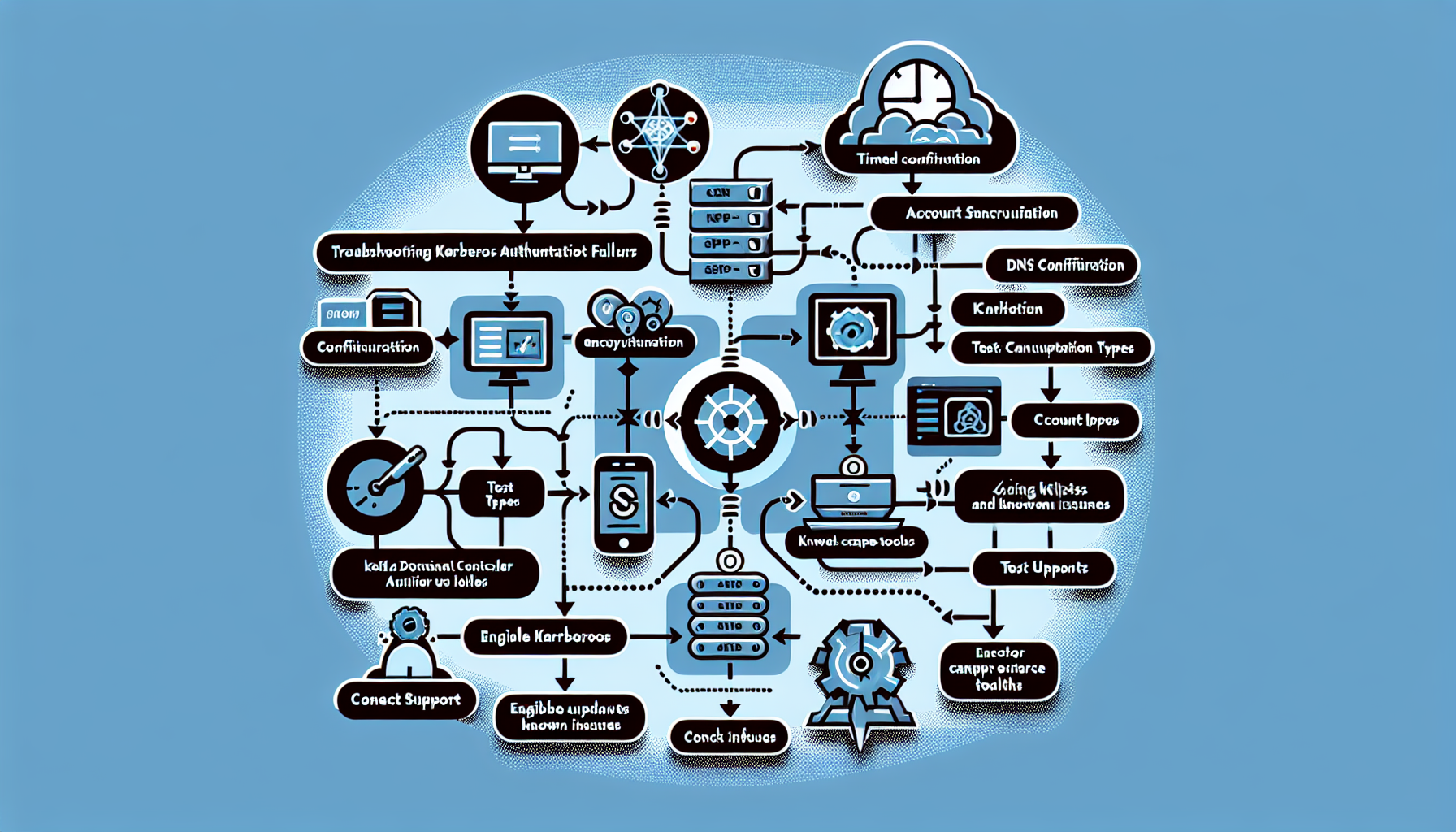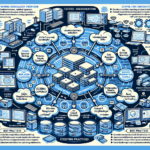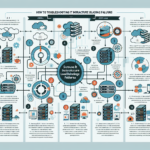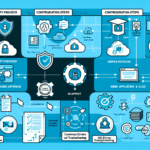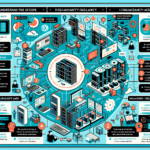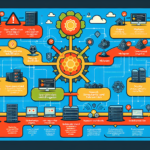Troubleshooting Kerberos authentication failures in Active Directory requires a structured approach to identify the root cause of the issue. Below are the steps you can follow to diagnose and resolve Kerberos-related problems:
1. Understand the Kerberos Authentication Flow
Before troubleshooting, ensure you understand the basic Kerberos authentication process:
– A client requests a Ticket Granting Ticket (TGT) from the Key Distribution Center (KDC) (Active Directory domain controller).
– The client uses the TGT to request service tickets for accessing resources.
– The service ticket is presented to the target service for authentication.
Failures can occur in any of these steps.
2. Verify the Basics
Start with basic checks to rule out common issues:
– DNS Configuration: Kerberos relies heavily on DNS. Ensure proper DNS resolution for all domain controllers and service names.
– Use nslookup to confirm the DNS names of domain controllers.
– Verify that the SPN (Service Principal Name) matches the DNS name.
– Time Synchronization: Kerberos is sensitive to time discrepancies. Ensure all systems are synchronized with the same NTP server. Time skew greater than 5 minutes can cause failures.
– Run w32tm /query /status on affected systems to verify time sync.
– Network Connectivity: Ensure there are no network issues between the client and the domain controller.
– Test connectivity with ping and telnet on port 88 (Kerberos) and port 389 (LDAP).
3. Check the Error Message
Identify the specific error message and code:
– Look for event logs on the client and server:
– Client machine: Check the Security and System event logs.
– Domain Controller: Check the Security log and Kerberos logs.
– Common Kerberos error codes:
– KRB_AP_ERR_MODIFIED: Indicates a mismatch between the service account password and the stored SPN.
– KRB_ERR_PREAUTH_FAILED: Indicates an issue with pre-authentication, such as invalid credentials.
– KDC_ERR_S_PRINCIPAL_UNKNOWN: Indicates the SPN is not registered or is incorrect.
4. Validate SPNs (Service Principal Names)
Kerberos relies on SPNs to identify the service being accessed:
– Use setspn -L <account> to list the SPNs registered for a service account.
– Ensure the SPN matches the hostname or DNS name of the service.
– If the SPN is missing or incorrect, register it with:
setspn -A <SPN> <account>
– Avoid duplicate SPNs, as this can cause authentication failures.
5. Check Account Configuration
- Service Account Password: If the service account password was recently changed, ensure the SPN and configuration match the new password.
- Account Locked or Disabled: Ensure the account used for Kerberos authentication is not locked out or disabled.
6. Verify Encryption Types
Kerberos supports various encryption types, and mismatches can cause failures:
– Confirm the encryption types supported by the domain controller and the client.
– Check Group Policy settings for Kerberos encryption types (Computer Configuration > Policies > Windows Settings > Security Settings > Local Policies > Security Options).
– Older systems may require RC4 encryption, while newer systems use AES.
7. Test Using KLIST
Use the klist command to inspect Kerberos tickets:
– Run klist purge to clear cached tickets and force the client to request new ones.
– Run klist to list the current tickets and verify the TGT and service tickets.
8. Validate Domain Controller Health
Ensure the domain controller is functioning properly:
– Run dcdiag to check the overall health of the domain controller.
– Verify replication between domain controllers using repadmin /replsummary.
9. Use Network Capture Tools
Capture Kerberos traffic to analyze the issue:
– Use tools like Wireshark to capture and inspect Kerberos packets.
– Look for errors in the Kerberos protocol, such as missing or invalid tickets.
10. Escalate or Review Logs
If the issue persists:
– Enable Kerberos logging on the client or server:
– Set the LogLevel registry key to enable Kerberos debug logs:
HKEY_LOCAL_MACHINE\SYSTEM\CurrentControlSet\Control\Lsa\Kerberos\Parameters
Create a DWORD value named LogLevel and set it to 0x1.
– Review the logs for detailed Kerberos errors.
11. Test with Alternate Accounts
- If possible, test Kerberos authentication with a different account or service to isolate the issue.
12. Check for Known Issues and Updates
- Review known issues with Kerberos for your specific Windows version.
- Ensure all systems have the latest updates and patches installed.
13. Contact Microsoft Support
If all else fails, consider contacting Microsoft Support for advanced troubleshooting.
By systematically following these steps, you should be able to identify and resolve Kerberos authentication failures in Active Directory.

Ali YAZICI is a Senior IT Infrastructure Manager with 15+ years of enterprise experience. While a recognized expert in datacenter architecture, multi-cloud environments, storage, and advanced data protection and Commvault automation , his current focus is on next-generation datacenter technologies, including NVIDIA GPU architecture, high-performance server virtualization, and implementing AI-driven tools. He shares his practical, hands-on experience and combination of his personal field notes and “Expert-Driven AI.” he use AI tools as an assistant to structure drafts, which he then heavily edit, fact-check, and infuse with my own practical experience, original screenshots , and “in-the-trenches” insights that only a human expert can provide.
If you found this content valuable, [support this ad-free work with a coffee]. Connect with him on [LinkedIn].