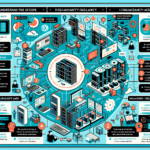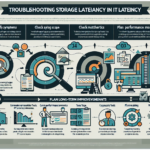Troubleshooting High CPU Usage on Enterprise Servers: A Step-by-Step Guide
High CPU usage in enterprise environments can impact application performance, cause service outages, and degrade user experience. This guide provides a structured, actionable approach to diagnosing and resolving high CPU consumption across Windows and Linux servers, with a focus on mission-critical workloads in datacenters and cloud environments.
1. Identify the Symptoms and Scope
Before diving into technical diagnostics, clearly determine:
– Duration of high CPU usage (short burst vs. sustained load)
– Affected services (single application vs. system-wide)
– Impact (performance degradation, request timeouts, failed jobs)
Use centralized monitoring tools such as Prometheus + Grafana, Zabbix, or Azure Monitor to correlate CPU metrics with workload patterns.
2. Real-Time CPU Usage Analysis
Linux Servers
Run:
bash
top -o %CPU
or
bash
htop
To identify processes consuming CPU. For more detailed per-thread view:
bash
ps -eo pid,ppid,cmd,%mem,%cpu --sort=-%cpu | head
Windows Servers
Use:
– Task Manager → Processes tab
– Resource Monitor (resmon)
– Performance Monitor (PerfMon) with counters:
– Processor(_Total)\% Processor Time
– Process(*)\% Processor Time
3. Deep Process Inspection
Linux
For a specific PID:
bash
pidstat -p <PID> 1
To inspect kernel vs. user CPU time:
bash
strace -p <PID>
To analyze threads:
bash
top -H -p <PID>
Windows
Use Windows Performance Toolkit:
powershell
Get-Process -Id <PID> | Select-Object CPU, StartTime
For detailed profiling, use Windows Performance Recorder (WPR) and Windows Performance Analyzer (WPA).
4. Check for Runaway or Zombie Processes
On Linux:
bash
ps aux | grep Z
Zombie processes may indicate faulty application code or unhandled child processes.
On Windows:
Look for processes stuck in high CPU with no active work — often resolved by restarting the application service or killing the process.
5. Analyze Scheduled Tasks and Cron Jobs
High CPU spikes can be caused by batch jobs running simultaneously:
– Linux: /etc/cron.d/ and user crontabs (crontab -l)
– Windows: Task Scheduler → History tab
6. Investigate I/O Wait and Kernel Activity
High CPU usage is sometimes misattributed when the real bottleneck is I/O:
bash
iostat -x 1
If %iowait is high, investigate disk or network bottlenecks.
7. Check for Malware or Unauthorized Processes
In enterprise environments, CPU spikes may be caused by crypto-mining malware:
– Linux: Review unknown binaries in /tmp, /var/tmp
– Windows: Run full Windows Defender or enterprise EDR scan
8. Optimize Application and Server Configuration
- Limit CPU affinity for heavy processes:
bash
taskset -cp 0,1 <PID> - Configure thread pools for Java/.NET apps to prevent CPU saturation
- Tune database query execution plans (PostgreSQL
EXPLAIN ANALYZE, SQL Server Profiler)
9. Implement Resource Limits
Linux (Systemd)
ini
[Service]
CPUQuota=50%
Kubernetes (Containerized Workloads)
yaml
resources:
limits:
cpu: "2"
requests:
cpu: "1"
Windows
Use Job Objects or Hyper-V Processor Resource Control to cap CPU usage.
10. Long-Term Prevention
- Deploy APM tools (Dynatrace, New Relic, Datadog) for code-level CPU profiling
- Use auto-scaling policies in cloud environments
- Schedule intensive jobs during off-peak hours
- Apply patches to OS and applications to fix CPU leaks
Final Recommendation
High CPU usage is often a symptom of deeper issues — inefficient code, misconfiguration, or resource contention. Continuous monitoring, automated alerting, and proactive optimization are key to preventing recurrence. In mission-critical environments, integrate CPU diagnostics into your incident response playbooks to ensure rapid resolution.
Pro Tip: For Kubernetes-based microservices, combine kubectl top pod with application-level profiling to quickly isolate CPU-hungry containers, then deploy updated images with optimized code paths. This prevents cascading performance degradation across the cluster.