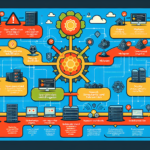Managing Group Policy Objects (GPOs) in complex Windows environments requires a structured approach to ensure policies are applied consistently, securely, and efficiently. Here are some steps and best practices for managing GPOs in such environments:
1. Plan and Design Your GPO Strategy
- Understand the Environment: Map out your Active Directory (AD) structure, including domains, organizational units (OUs), and groups.
- Define Requirements: Identify what policies are needed for security, compliance, user experience, or system configurations.
- Minimize Complexity: Avoid creating unnecessary GPOs or overlapping policies to reduce troubleshooting challenges.
2. Organizational Unit (OU) Design
- Logical OU Structure: Design your AD OU structure to reflect your organization’s hierarchy or functional groups (e.g., departments, geographic locations).
- Delegate Administration: Assign GPO management roles to appropriate teams for specific OUs, using RBAC (Role-Based Access Control).
3. Naming and Documentation
- Standard Naming Convention: Use clear, descriptive names for GPOs (e.g., “Workstation Security Policy – Finance”).
- Document Policies: Maintain documentation of GPO settings, purpose, and scope to simplify troubleshooting and audits.
4. Use GPO Filtering and Targeting
- Security Filtering: Use security groups to apply GPOs only to specific users or computers.
- WMI Filters: Apply policies based on system attributes (e.g., OS version, hardware specs) using WMI queries.
- Loopback Processing: For scenarios where user policies need to be applied based on the computer they log into (e.g., kiosks).
5. Test GPOs Before Deployment
- Create Test OUs: Test GPOs in a separate test OU with non-production users and computers before deploying them broadly.
- Group Policy Modeling: Use the Group Policy Modeling Wizard in the Group Policy Management Console (GPMC) to simulate policy application.
6. Version Control and Change Management
- Backup GPOs: Regularly back up your GPOs using the GPMC or PowerShell to ensure you can roll back changes if needed.
- Change Control: Use a formal change management process to track modifications and approvals for GPOs.
7. Use Central Store for Administrative Templates
- Central Store: Create a Central Store in the SYSVOL folder to ensure consistent usage of the latest Administrative Template files (.admx and .adml) across all administrators.
8. Monitor and Audit GPOs
- Policy Results: Use the “Group Policy Results” tool to view applied GPOs for a specific user or computer.
- Event Logs: Monitor event logs for GPO-related errors (e.g., policy processing failures).
- Audit Changes: Enable auditing to track changes to GPOs for security and compliance purposes.
9. Optimize GPO Performance
- Limit GPOs per OU: Avoid linking excessive GPOs to a single OU to reduce processing time.
- Disable Unused Components: Disable unused policy sections (e.g., “Computer Configuration” or “User Configuration”) if not needed.
- Link GPOs Strategically: Link GPOs at higher-level OUs or domains only when necessary to avoid redundant processing.
10. Automate GPO Management
- PowerShell: Use PowerShell scripts to automate GPO creation, modification, backups, and reporting. For example:
powershell
Get-GPOReport -All -ReportType HTML -Path "C:\GPOReports\AllGPOs.html" - Third-Party Tools: Consider tools like Microsoft Endpoint Manager or third-party solutions for advanced GPO management and reporting.
11. Stay Updated
- Keep GPOs Relevant: Periodically review and update policies to align with current organizational needs and security best practices.
- Patch Systems: Ensure systems are updated to support the latest GPO features and configurations.
12. Troubleshooting
- GPUpdate Command: Use
gpupdate /forceto force policy updates on clients when troubleshooting. - RSoP (Resultant Set of Policy): Use the RSoP snap-in to analyze policy application issues.
- Logs and Diagnostics: Check logs and use tools like “GPLogView” for deeper diagnostics.
By following these steps and leveraging tools like GPMC, PowerShell, and Active Directory, you can efficiently manage Group Policy Objects in complex Windows environments while maintaining scalability, security, and performance.
How do I manage Group Policy Objects (GPOs) for complex Windows environments?