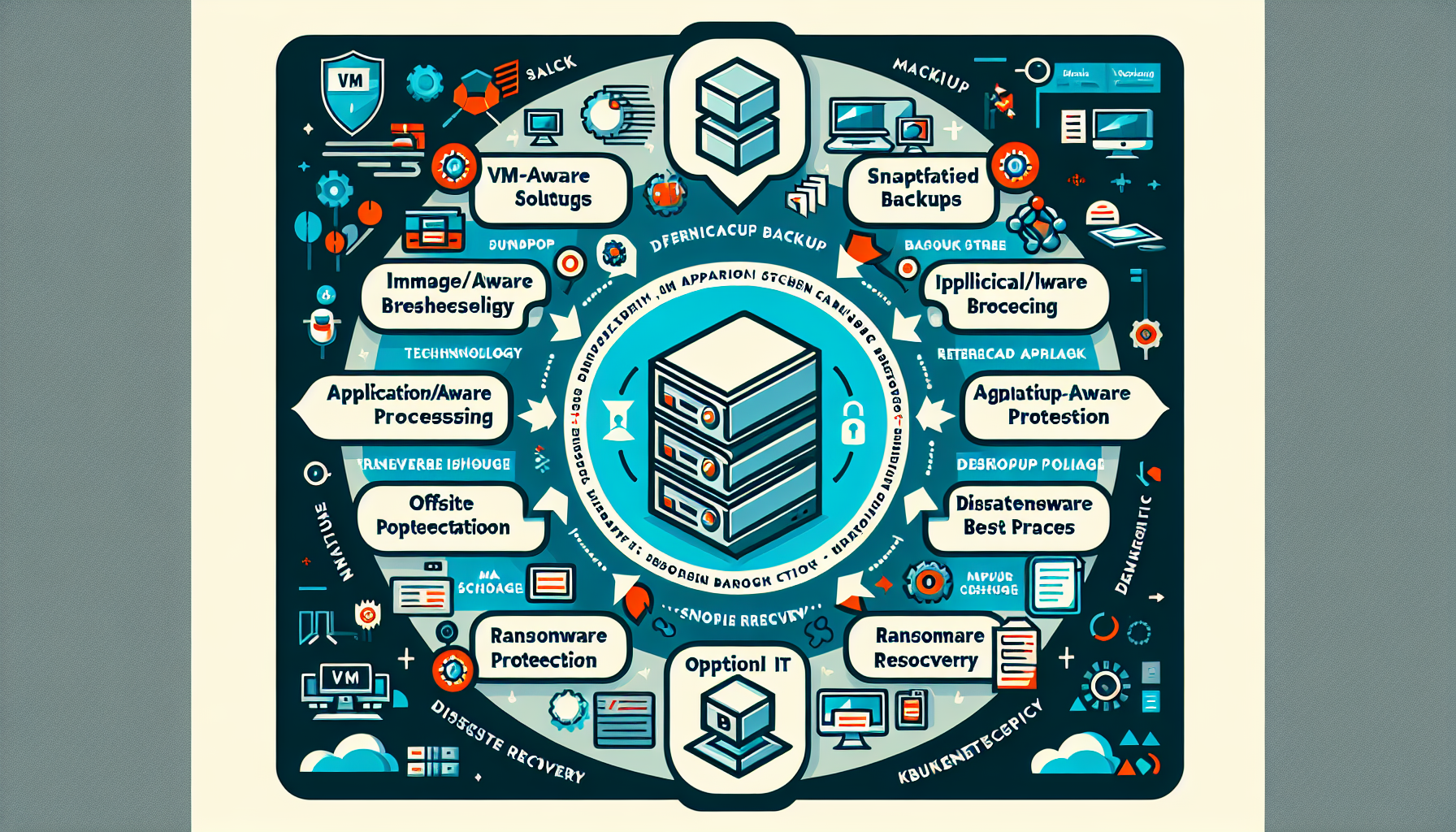Backing up virtual machines (VMs) effectively is critical to ensuring business continuity, disaster recovery, and data protection. Here are best practices and strategies to back up VMs effectively in your IT environment:
1. Choose the Right Backup Solution
- Select a VM-aware backup solution that is designed for virtualized environments such as VMware vSphere, Microsoft Hyper-V, or cloud-hosted VMs.
- Examples: Veeam Backup & Replication, Nakivo, Rubrik, Cohesity, or tools provided by cloud platforms like AWS Backup or Azure Backup.
2. Leverage Snapshot Technology
- Use native hypervisor snapshots for quick, point-in-time backups, but avoid relying on them as the sole backup mechanism. Snapshots are not true backups and can impact VM performance if left for extended periods.
- Use snapshots in conjunction with your backup solution to minimize downtime during backup operations.
3. Perform Image-Based Backups
- Backup the entire VM image, including the OS, applications, and data, to enable full VM recovery in case of failure.
- This approach ensures quick recovery of the complete VM and avoids the need to rebuild systems manually.
4. Utilize Application-Aware Backups
- Enable application-aware processing to ensure consistent backups of applications like SQL Server, Microsoft Exchange, or Oracle databases running inside the VM.
- This ensures data consistency and avoids corruption, especially for transactional systems.
5. Implement Incremental and Differential Backups
- Use incremental or differential backups instead of full backups every time to save storage space and reduce backup windows.
- Incremental backups only back up changes since the last backup, while differential backups back up changes since the last full backup.
6. Replicate Backups to an Offsite Location
- Store backups in an offsite location or cloud storage to protect against local disasters like hardware failure, fire, or flooding.
- Use solutions like AWS S3, Azure Blob Storage, or Google Cloud Storage for cloud-based replication.
7. Set a Backup Schedule
- Define backup schedules based on the criticality of the VMs and the Recovery Point Objective (RPO).
- For mission-critical VMs, schedule frequent backups (e.g., hourly or daily). For less critical systems, weekly backups may suffice.
8. Automate Backup Jobs
- Use automation to ensure backups occur consistently without manual intervention.
- Most modern backup solutions allow you to configure policies and schedules for automatic backups.
9. Test Backup Restorations
- Perform periodic disaster recovery drills to test the integrity and usability of your VM backups.
- Validate that you can restore individual files, full VMs, or applications as needed.
10. Consider Deduplication and Compression
- Use deduplication and compression technologies to reduce the storage footprint of your backups.
- Many backup solutions offer built-in deduplication to avoid storing duplicate data across backups.
11. Encrypt Backup Data
- Use encryption to secure backup data both in transit and at rest, especially if you’re storing backups in the cloud.
- This protects sensitive data from unauthorized access.
12. Monitor Backup Jobs
- Implement monitoring to track the success or failure of backup jobs.
- Configure alerts to notify you of any issues so you can remediate them promptly.
13. Follow Retention Policies
- Define retention policies to determine how long to keep backups. Longer retention periods require more storage but are necessary for compliance or regulatory purposes.
- Consider tiered storage for older backups (e.g., move older backups to cheaper storage tiers).
14. Plan for Granular Recovery
- Ensure your solution supports granular recovery of individual files, folders, or application objects without needing to restore the entire VM.
- This is particularly useful for restoring specific data quickly.
15. Use Backup Storage Best Practices
- Store backups on dedicated storage to separate them from production systems.
- Consider using RAID arrays, NAS, SAN, or object storage for scalability and redundancy.
16. Protect Against Ransomware
- Implement immutable backups that cannot be altered or deleted, even by administrators.
- Use air-gapped or write-once-read-many (WORM) storage to safeguard backups from ransomware attacks.
17. Integrate with Disaster Recovery
- Combine backups with disaster recovery solutions for comprehensive protection.
- Use tools like VMware Site Recovery Manager (SRM) or Azure Site Recovery (ASR) to orchestrate failover and failback processes.
18. Backup Kubernetes Workloads (if applicable)
- If your VMs host Kubernetes clusters, use specialized tools like Velero, Kasten K10, or Trilio to back up Kubernetes workloads and persistent volumes.
19. Document Backup and Recovery Procedures
- Maintain detailed documentation of your backup and recovery processes to ensure team members can execute them effectively during emergencies.
By following these best practices, you can ensure your virtual machines are protected against data loss and downtime, enabling your organization to recover quickly in the event of a disaster.
How do I back up virtual machines effectively?