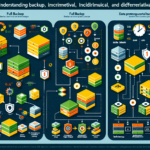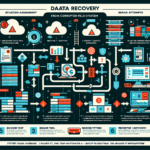Troubleshooting slow backup speeds in an IT infrastructure can be a complex process, as it depends on various factors, including hardware, network, backup software, storage configuration, and overall system performance. As an IT manager, here’s a systematic approach to troubleshoot and optimize backup speeds:
Step 1: Assess the Backup Environment
- Understand the Backup Workload:
- What type of data is being backed up? (e.g., large files, small files, databases)
-
Is the backup incremental, differential, or full?
-
Backup Frequency:
-
Are backups running during peak hours, causing contention with other services?
-
Backup Sources and Targets:
- Where is the data coming from (e.g., servers, VMs)?
- Where is it being stored (e.g., local disk, NAS/SAN, cloud storage)?
Step 2: Identify Bottlenecks
- Network Connectivity:
- Bandwidth: Check the network bandwidth between the backup source and target. Use tools like
iperforWiresharkto analyze. - Latency: Investigate if network latency is causing delays, especially for remote backups.
-
Congestion: Ensure the network is not saturated during backup windows.
-
Storage Performance:
- Disk Throughput: Measure the IOPS and throughput of the storage system where backups are written. Slow disks can bottleneck the process.
- RAID Configuration: Verify RAID levels and rebuild status—RAID 5/6 rebuilds can severely impact performance.
-
Filesystem Fragmentation: Check if the filesystem is fragmented, especially on spinning disks.
-
Backup Software Configuration:
- Compression & Encryption: These features can significantly impact performance. If enabled, ensure the backup server hardware can handle the computational load.
- Parallel Streams: Verify if the software is configured to utilize multiple streams or threads to maximize throughput.
-
Throttling: Check if bandwidth or resource throttling is configured in the backup application.
-
Source Server Performance:
- CPU & RAM Utilization: Ensure the source server isn’t overloaded during backups.
-
Disk Read Speed: Test the read performance of the source disks.
-
Backup Target Performance:
- Cloud Storage: If backups are stored in the cloud, check for issues like slow upload speeds or API rate limits.
- NAS/SAN Configuration: Ensure the storage system is properly tuned for backups.
Step 3: Analyze Backup Logs
- Check the logs of the backup software for errors or warnings.
- Look for patterns like retries, skipped files, or performance degradation.
- Ensure no files or VMs are being locked during backup.
Step 4: Test and Isolate Components
- Test Backup Speeds:
- Run a test backup on a small dataset to measure speed without external interference.
-
Compare speeds across different storage targets.
-
Isolate Components:
- Test the network by transferring large files from the source to the target.
- Test the storage system by writing and reading files directly without backup software.
Step 5: Optimize Configuration
- Hardware Upgrades:
- Upgrade network switches or NICs to higher speeds (e.g., 10GbE or 40GbE).
-
Add SSDs or NVMe drives to storage systems for faster read/write speeds.
-
Backup Software Tuning:
- Enable deduplication to reduce the amount of data transferred.
- Increase thread count or parallel streams for faster processing.
-
Use incremental or synthetic backups instead of full backups to save time.
-
Network Optimization:
- Implement QoS to prioritize backup traffic.
-
Use jumbo frames for large data transfers.
-
Storage Optimization:
- Ensure proper alignment of storage volumes.
- Use a cache tier or SSD acceleration for frequently accessed data.
Step 6: Monitor and Adjust
- Use monitoring tools (e.g., Nagios, Zabbix, or SolarWinds) to track backup performance over time.
- Continuously analyze and tweak configurations based on observed bottlenecks.
- Schedule backups during non-peak hours to minimize resource contention.
Step 7: Collaborate with Vendors
If the issue persists despite optimizations:
– Contact your backup software vendor for support and best practices.
– Consult storage or network vendors for firmware updates or performance recommendations.
Common Tools for Troubleshooting:
- Network:
iperf, Wireshark, SolarWinds NPM - Storage:
fio, IOPS testing tools, vendor-specific monitoring tools - Backup Software: Built-in performance monitors and logs
- System Performance:
top,htop,vmstat,iotop
By systematically addressing each component, you can identify and resolve the root cause of slow backup speeds.