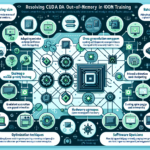Troubleshooting CUDA errors on GPUs can be a complex task, but with a systematic approach, you can identify and resolve issues effectively. Here’s a step-by-step guide tailored for IT managers responsible for GPU infrastructure:
1. Gather Information
Before diving into troubleshooting, collect details about the problem:
– Error Message: Note down the exact CUDA error code or message (e.g., CUDA_ERROR_OUT_OF_MEMORY).
– Environment:
– GPU model (e.g., NVIDIA A100, RTX 3090).
– CUDA version (e.g., CUDA 11.8).
– Driver version (nvidia-smi will display this).
– Operating system (Windows/Linux).
– Application or workload that triggered the error.
– Logs: Check application logs, system logs, and GPU logs.
2. Check Hardware Health
Verify the physical health of the GPU:
– Temperature: Use nvidia-smi to check if the GPU is overheating (e.g., above 85°C under heavy load).
– Utilization: Check GPU utilization and memory usage using nvidia-smi. Ensure the GPU isn’t overloaded.
– Power Supply: Ensure the GPU is receiving adequate power (verify PSU wattage and cable connections).
– Dust/Physical Damage: Inspect the GPU for dust buildup or visible signs of damage.
3. Validate Software Stack
Ensure the software environment is correctly configured:
– CUDA Toolkit: Confirm the installed version matches your application requirements.
– NVIDIA Drivers:
– Check driver compatibility with the CUDA version.
– Update drivers if necessary (sudo apt update && sudo apt install nvidia-driver-<version> on Linux).
– Application Dependencies: Ensure all libraries (e.g., cuDNN, TensorRT, or PyTorch/TensorFlow) are compatible with the CUDA version.
4. Debug Error Codes
CUDA error codes can help pinpoint the issue. Below are some common errors and fixes:
| Error Code | Cause | Solution |
|——————————-|———————————————-|——————————————————————————-|
| CUDA_ERROR_OUT_OF_MEMORY | Insufficient GPU memory | Reduce batch size, optimize memory usage, or upgrade GPU. |
| CUDA_ERROR_INVALID_DEVICE | GPU not found or incompatible device | Ensure the application targets the correct GPU and verify compatibility. |
| CUDA_ERROR_ILLEGAL_ADDRESS | Invalid memory access in the kernel | Debug kernel code with tools like cuda-memcheck. |
| CUDA_ERROR_LAUNCH_FAILURE | Kernel launch failed | Check kernel code, thread/block configuration, and shared memory limits. |
5. Use Debugging Tools
NVIDIA provides several tools to assist in debugging:
– cuda-memcheck: Detect memory access errors and leaks in your CUDA code.
– NVIDIA Nsight: A powerful debugging and profiling tool for CUDA applications.
– nvprof / NVIDIA Visual Profiler: Analyze performance bottlenecks in CUDA workloads.
6. Test with Sample Applications
Run NVIDIA-provided CUDA sample applications to verify basic functionality:
– Navigate to the CUDA samples directory (e.g., /usr/local/cuda/samples) and compile the examples.
– Run basic tests like deviceQuery or bandwidthTest to confirm GPU and driver are working properly.
7. Isolate the Problem
- Run on a Different GPU: If you have multiple GPUs, test the application on another GPU to rule out hardware failure.
- Check Multi-GPU Configurations: Ensure proper configuration for multi-GPU setups (e.g., PCIe lanes, NVLink).
- Test on a Different Machine: Run the workload on another machine with similar hardware/software to isolate environmental issues.
8. Monitor GPU Resources
Use tools to monitor GPU activity:
– nvidia-smi: Check real-time utilization, memory consumption, and active processes.
– Profiling Tools: Use Nsight Systems or Nsight Compute for deeper analysis.
9. Update Firmware
Outdated GPU firmware can cause issues:
– Check NVIDIA’s website for updates to your GPU’s VBIOS or firmware.
– Update firmware following the vendor’s instructions.
10. Check Kernel Code (If Applicable)
If you’re dealing with custom CUDA kernels:
– Verify kernel configurations (e.g., thread/block dimensions).
– Use debugging tools to inspect memory access patterns.
– Optimize kernel performance by profiling execution.
11. Consult Documentation
Refer to the official NVIDIA CUDA documentation for details on error codes, driver compatibility, and best practices:
– CUDA Toolkit Documentation: https://docs.nvidia.com/cuda/
– NVIDIA Developer Forums: https://forums.developer.nvidia.com/
12. Reinstall or Roll Back
If the error persists:
– Reinstall CUDA Toolkit and Drivers: Uninstall the current versions and reinstall from scratch.
– Roll Back: If the issue started after an update, roll back to a previous version of the driver or CUDA toolkit.
13. Seek Support
If all else fails:
– Open a ticket with NVIDIA Support.
– Provide error logs, hardware/software details, and steps to reproduce the issue.
By following these steps, you should be able to identify and resolve CUDA errors effectively. Let me know if you need help with a specific error or scenario!