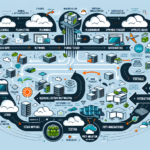Migrating physical servers to virtual machines (P2V) is a common practice when consolidating infrastructure, improving scalability, or modernizing a data center. Below is a step-by-step guide for performing a P2V migration:
1. Assess the Physical Server Environment
Before starting the migration process, gather detailed information about the physical servers you want to migrate:
– Hardware specifications: CPU, memory, storage, NICs, etc.
– Operating system and software: Version, installed applications, drivers, and dependencies.
– Workloads: Identify critical services and applications running on the server.
– Performance metrics: CPU, memory, disk, and network utilization to ensure the virtual machine resources match the physical workload.
2. Choose a Virtualization Platform
Decide on the virtualization platform to migrate to. Common options include:
– VMware vSphere/ESXi
– Microsoft Hyper-V
– KVM (Kernel-based Virtual Machine)
– Proxmox VE
– Oracle VirtualBox
Ensure the platform supports your operating system and application requirements.
3. Prepare the Virtualization Environment
- Provision the target hypervisor: Install and configure the virtualization platform.
- Check storage availability: Ensure the datastore has enough capacity for the VMs being created.
- Network configuration: Set up virtual networks to match the physical server’s existing network requirements.
- Allocate resources: Plan CPU, memory, and storage requirements for the virtual machines.
4. Choose a P2V Migration Tool
Select a tool that supports P2V migrations for your chosen virtualization platform. Common tools include:
– VMware vCenter Converter (for VMware environments)
– Microsoft Virtual Machine Converter (MVMC) (for Hyper-V environments)
– Clonezilla (for open-source/manual migrations)
– Acronis Backup & Recovery (for disk imaging and P2V migration)
– Disk2VHD (for creating VHDs for Hyper-V)
– KVM virt-v2v (for KVM environments)
5. Plan the Migration
Plan the migration process carefully to minimize downtime:
– Schedule downtime: Choose a migration window that impacts business operations the least.
– Backup the physical server: Take a full backup of the physical server to ensure you can recover if something goes wrong.
– Test the migration process: Perform a test migration on a non-critical server or lab environment.
6. Perform the P2V Migration
Follow the steps below to perform the migration using your chosen tool:
1. Install the migration tool on the physical server or the management system.
2. Connect to the target virtualization platform using the tool.
3. Configure VM settings: Define the virtual machine’s specifications (CPU, memory, storage, etc.).
4. Run the migration: Start the conversion process. The tool will typically create a virtual disk image of the physical server and deploy it as a VM.
5. Monitor the migration: Keep an eye on the process to ensure it completes successfully.
7. Post-Migration Steps
After the migration is complete:
– Verify the virtual machine:
– Ensure the operating system boots up properly.
– Check that all services and applications are running as expected.
– Install virtualization-specific tools:
– Install VMware Tools, Hyper-V Integration Services, or similar for better performance and VM management.
– Optimize VM settings:
– Adjust CPU, memory, and disk settings based on the performance metrics gathered earlier.
– Test backups: Ensure your backup and disaster recovery solution works for the newly migrated VM.
8. Decommission the Physical Server
Once you’ve confirmed the virtual machine is functioning properly:
– Archive or wipe data from the physical server.
– Remove it from production or repurpose the server for other uses.
Best Practices for P2V Migration
- Perform migrations incrementally: Avoid migrating all servers at once to minimize risks.
- Monitor performance post-migration: Ensure the virtual machine is providing the same level of performance as the physical server.
- Use snapshots: Take a snapshot of the VM post-migration for rollback purposes.
- Document the migration: Keep detailed records of the migration process for future reference.
By following these steps, you’ll be able to transition physical servers to virtual machines while minimizing downtime and ensuring successful migration. Let me know if you need specific guidance for your environment!