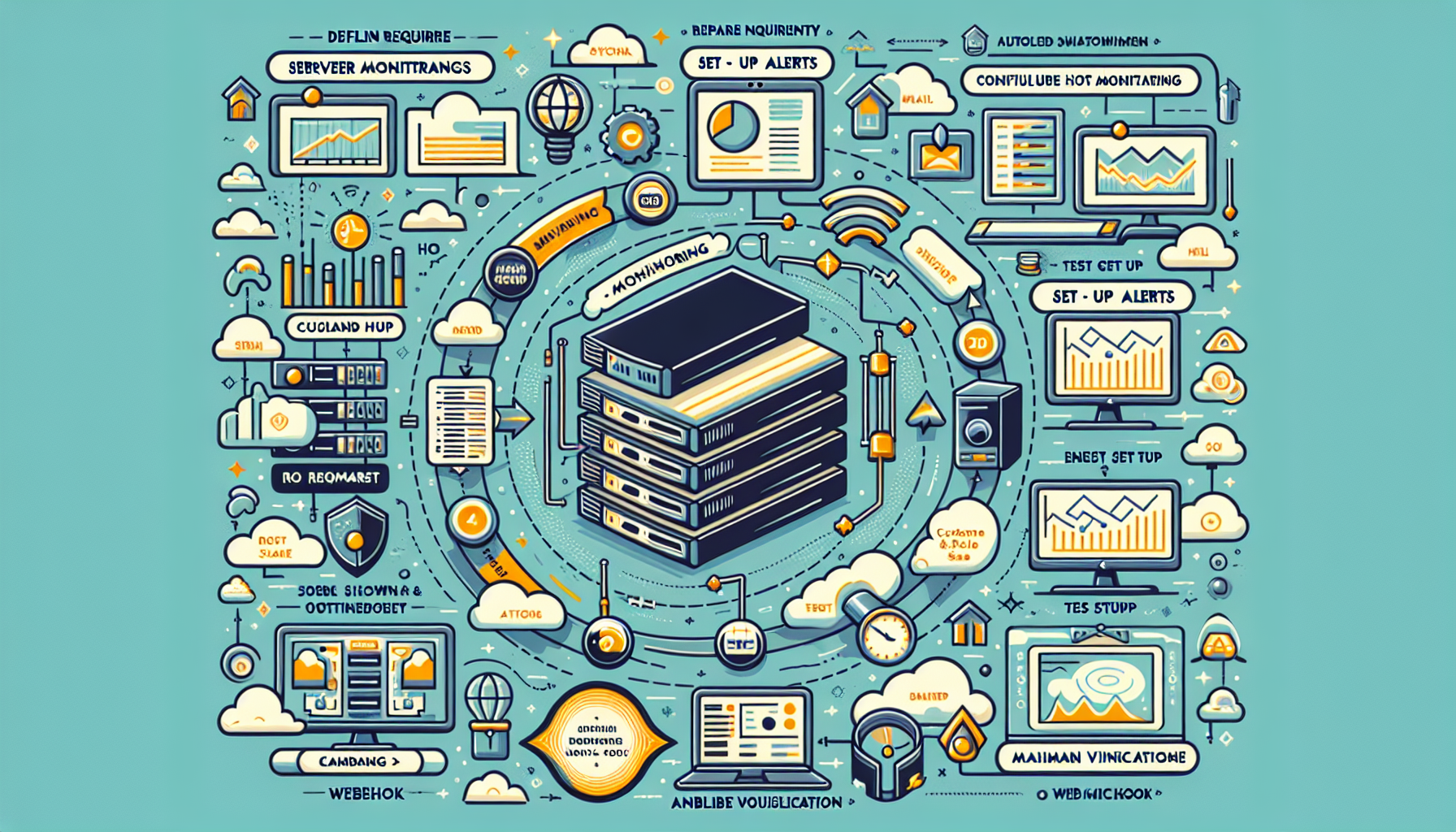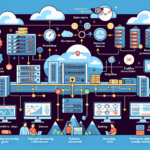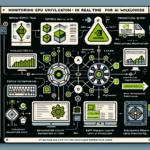Automating server monitoring and alerts is critical for maintaining a reliable IT infrastructure. Tools like Nagios and Zabbix are popular options for this purpose. Here’s a step-by-step guide for setting up and automating server monitoring and alerts using these tools:
1. Define Your Monitoring Requirements
- Identify the servers, applications, and services that need to be monitored.
- Decide on key metrics to monitor, such as CPU usage, memory usage, disk space, network traffic, service availability, etc.
- Define thresholds for alerts (e.g., CPU usage above 80%, disk space below 20%).
2. Prepare Your Environment
- Ensure that the servers you want to monitor are reachable from the monitoring tool.
- Install necessary monitoring agents (if required) on the target servers.
- Open required ports for communication between the monitoring server and the target servers.
3. Install Nagios or Zabbix
Nagios Installation
- Install Nagios Core on a dedicated server:
bash
sudo apt update
sudo apt install nagios4 nagios-plugins nagios-nrpe-plugin - Configure the Nagios web interface.
- Install NRPE (Nagios Remote Plugin Executor) or other plugins on target servers for monitoring.
Zabbix Installation
- Install Zabbix server (with MySQL/PostgreSQL and Apache/Nginx) on a dedicated machine:
bash
sudo apt update
sudo apt install zabbix-server-mysql zabbix-frontend-php zabbix-agent - Configure the Zabbix database and web interface.
- Install Zabbix agents on the target servers.
4. Configure Host Monitoring
Nagios
- Define hosts and services in the Nagios configuration files (
/usr/local/nagios/etc/objects/). - Example
hosts.cfgfor monitoring a Linux server:
cfg
define host {
use linux-server
host_name server1
alias Web Server
address 192.168.1.10
} - Create service checks:
cfg
define service {
use generic-service
host_name server1
service_description CPU Load
check_command check_nrpe!check_load
}
Zabbix
- Add hosts to the Zabbix web interface by navigating to Configuration > Hosts.
- Assign templates to hosts for default metrics.
- Example: Use “Template OS Linux” for Linux servers or create custom templates for specific checks.
5. Set Up Alerts
Nagios
- Configure notification settings in the Nagios configuration files (
/usr/local/nagios/etc/contacts.cfg):
cfg
define contact {
contact_name admin
email admin@example.com
service_notification_commands notify-service-by-email
host_notification_commands notify-host-by-email
} - Modify the
nagios.cfgfile to enable notifications:
cfg
enable_notifications=1
Zabbix
- Navigate to Configuration > Actions to define alerting rules.
- Configure email, SMS, or webhook-based alerts under Administration > Media Types.
- Create actions for triggering alerts when thresholds are breached.
6. Automate with Templates
- Use templates to standardize monitoring across similar types of servers or applications.
- Create templates in Nagios by defining common checks in a template file and applying them to multiple hosts.
- In Zabbix, use built-in templates or create custom ones and link them to multiple hosts.
7. Test the Monitoring Setup
- Simulate problems to verify that alerts are being triggered (e.g., stop a service, increase load, or create a disk usage spike).
- Check that notifications are sent to the correct recipients.
8. Customize and Scale
- Add custom scripts and plugins for monitoring specific applications or services.
- Integrate with automation tools like Ansible or Terraform to dynamically add new hosts to the monitoring system.
- Use APIs to programmatically manage hosts and alerts.
9. Enable Visualization
- Set up dashboards to visualize server health and performance metrics.
- In Zabbix, use the Monitoring > Graphs and Monitoring > Screens sections to create dashboards.
- In Nagios, use third-party add-ons like Nagios Graph or Grafana for visualization.
10. Maintain and Optimize
- Regularly update Nagios/Zabbix and plugins for security patches and new features.
- Review alert thresholds periodically to minimize noise from false positives.
- Archive logs and performance data to manage storage efficiently.
By following these steps, you can automate server monitoring and alerts effectively using Nagios or Zabbix, ensuring your IT infrastructure remains reliable and responsive to issues.
How do I automate server monitoring and alerts using tools like Nagios or Zabbix?