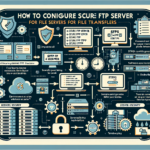Configuring sudo privileges for specific users on Linux systems involves editing the sudoers file or creating a custom configuration file within the /etc/sudoers.d directory. Here’s a step-by-step guide:
Step 1: Edit the sudoers File
- Open a terminal and log in as a user with administrative privileges.
- Use the
visudocommand to safely edit thesudoersfile. This command prevents syntax errors that could lock you out of the system:
bash
sudo visudo - Locate the section where user or group privileges are defined. You’ll see lines like:
bash
root ALL=(ALL:ALL) ALL - Add a new entry for the specific user. For example, to grant
user1full sudo privileges:
bash
user1 ALL=(ALL:ALL) ALL ALL=(ALL:ALL) ALLmeans the user can run any command as any user or group on any host.
Step 2: Grant Limited Privileges (Optional)
If you want the user to execute only specific commands:
1. Define a rule for the user in the sudoers file. For example, to allow user1 to restart the Apache service:
bash
user1 ALL=(ALL) NOPASSWD: /bin/systemctl restart apache2.service
– NOPASSWD means the user won’t need to enter a password for this command.
– Replace /bin/systemctl restart apache2.service with the full path of the command you want to allow.
Step 3: Use the /etc/sudoers.d Directory
Instead of editing the main sudoers file directly, you can create a custom file for the user:
1. Create a new file in the /etc/sudoers.d directory:
bash
sudo nano /etc/sudoers.d/user1
2. Add the necessary rules. For example:
bash
user1 ALL=(ALL:ALL) ALL
3. Save and exit the file.
Step 4: Test the Configuration
- Switch to the user you configured:
bash
su - user1 - Test a command with
sudo:
bash
sudo whoami - If configured correctly, the command should execute successfully.
Important Notes:
- Always Use
visudo: Directly editing thesudoersfile withoutvisudocan lead to syntax errors and lock you out. - Minimal Privileges: Grant only the privileges necessary for the user. Avoid granting full
sudoaccess unless absolutely required. - Audit Regularly: Regularly review
sudoconfigurations to ensure security and compliance. - Log Monitoring: Monitor
/var/log/secureor/var/log/auth.logforsudousage logs.
By following these steps, you can safely and effectively manage sudo privileges for specific users on Linux systems.