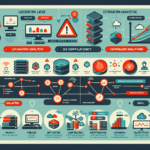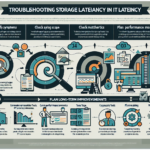Troubleshooting virtual machine (VM) performance issues requires a systematic approach to identify the root cause. Performance problems can arise from resource bottlenecks, misconfigurations, or underlying hardware issues. Here’s a step-by-step guide to troubleshooting VM performance issues:
Step 1: Define the Scope of the Problem
- What is slow? Identify if the issue is related to CPU, memory, disk I/O, network, or application performance.
- Which VM(s) are affected? Is it a single VM, multiple VMs, or all VMs on the host?
- When did the issue start? Understand if the problem is intermittent or constant and identify any recent changes (updates, workload spikes, etc.).
Step 2: Check Resource Usage on the VM
Use performance monitoring tools (e.g., Windows Task Manager, Linux top or htop) to identify bottlenecks inside the VM:
– CPU: Is CPU usage consistently high? Are there specific processes consuming excessive CPU?
– Memory: Check if the VM is running out of memory or experiencing swapping/paging.
– Disk I/O: Look for high disk activity or I/O wait times.
– Network: Investigate network activity and bandwidth usage.
Step 3: Analyze the Hypervisor Host
Performance issues can often stem from the underlying physical host or hypervisor:
– CPU Utilization: Check if the host CPU is overloaded. Use tools like VMware vSphere Performance Charts, Hyper-V Performance Monitor, or top/htop on KVM hosts.
– Memory Overcommitment: Ensure the host has enough memory available and isn’t overcommitting resources.
– Storage Latency: Investigate storage performance and latency metrics. High disk latency can impact VM performance significantly.
– Network Bottlenecks: Look for network congestion or high packet loss between the VMs and external systems.
– GPU Utilization (if applicable): In environments utilizing GPU passthrough or virtualization (e.g., NVIDIA vGPU), monitor GPU usage and ensure proper allocation.
Step 4: Review VM Configuration
Verify that the VM is configured appropriately for its workload:
– Allocated Resources: Ensure the VM has sufficient vCPU, RAM, and disk space for its workload.
– NUMA Awareness: In high-performance environments, ensure the VM aligns with the host’s NUMA node architecture.
– Disk Type: Use appropriate storage provisioning (e.g., thick vs. thin, SSD vs. HDD) based on the workload.
– Network Adapter Type: Ensure the VM is using optimized virtual NICs (e.g., VMXNET3 for VMware or Synthetic NICs for Hyper-V).
Step 5: Check for Resource Contention
Resource contention occurs when multiple VMs compete for limited host resources:
– CPU Ready Time: In VMware, check the CPU Ready metric to see if the VM is waiting for CPU cycles.
– Memory Ballooning: Determine if the hypervisor is reclaiming memory from the VM due to host memory pressure.
– Disk Queue Length: High queue lengths on the storage subsystem indicate contention or latency.
Step 6: Review Storage Performance
Storage is often a common bottleneck for VM performance:
– Latency: Monitor storage latency metrics (e.g., read/write latency) via the hypervisor.
– I/O Patterns: Investigate if the VM’s workload is causing excessive random or sequential I/O.
– Disk Alignment: Ensure that disk partitions are aligned correctly to avoid performance degradation.
– Datastore Health: Check the health of the datastore and storage backend (e.g., SAN, NAS, local SSDs).
Step 7: Check Virtualization-Specific Logs
Review logs from the hypervisor and VM for potential errors:
– VMware: Check vSphere logs (e.g., /var/log/vmware/) or use vRealize Operations Manager for insights.
– Hyper-V: Review Event Viewer logs on the host.
– KVM: Check the libvirt logs or system logs (/var/log/messages or /var/log/syslog).
– Kubernetes: For containerized VMs, review pod logs and resource metrics using tools like kubectl top or Prometheus.
Step 8: Review Hardware Health
Ensure the physical host hardware is functioning properly:
– CPU and Memory: Check for CPU throttling or hardware errors.
– Disk: Run diagnostics on physical disks to identify failures or performance degradation.
– Network: Check for faulty network cables, switches, or NICs.
– GPU (if used): Ensure GPUs are properly seated and drivers are up to date.
Step 9: Optimize the VM and Host
- VM Optimization: Disable unnecessary services, adjust application settings, and ensure the guest OS is updated.
- Host Optimization: Update hypervisor software, allocate resources appropriately, and use best practices for virtualized environments.
Step 10: Engage Vendor Support
If the issue persists after troubleshooting, engage the vendor for assistance:
– VMware: Contact VMware Support or use vSphere Skyline for proactive insights.
– Hyper-V: Reach out to Microsoft Support.
– KVM: Check community forums or Red Hat support (if using RHEL-based KVM).
– Storage Vendors: Contact the storage vendor for advanced diagnostics if storage is suspected.
Tools for Troubleshooting
- VMware: vSphere Client, vCenter Performance Charts, esxtop.
- Hyper-V: Performance Monitor, Windows Admin Center.
- KVM:
virt-top,virsh, or third-party tools like Nagios or Zabbix. - Kubernetes: Prometheus, Grafana,
kubectl top.
Common Causes of VM Performance Issues
- Resource overcommitment: Too many VMs competing for CPU, memory, or I/O.
- Misconfiguration: Incorrect VM or host settings.
- Storage bottlenecks: Slow storage or high latency.
- Network issues: Congestion or misconfigured switches/NICs.
- Application inefficiencies: Poorly optimized software running inside the VM.
By following these steps, you should be able to systematically identify and resolve VM performance issues. Always document your findings and actions to build a knowledge base for future troubleshooting.