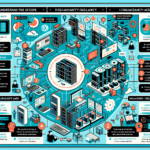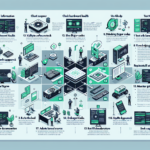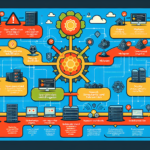Troubleshooting IT infrastructure application compatibility issues requires a systematic approach to identify the root cause and resolve the conflict. Here’s a step-by-step guide tailored for an IT environment that includes datacenters, storage, backup systems, servers, virtualization, operating systems, Kubernetes, AI workloads, GPU graphic cards, and other components:
Step 1: Identify the Scope of the Issue
- Understand the application requirements: Gather documentation for the application regarding supported operating systems, libraries, dependencies, hardware requirements, etc.
- Define the scope: Determine if the issue is limited to a specific component (e.g., OS, virtualization platform, Kubernetes cluster, GPU drivers) or if it affects the broader infrastructure.
- Collect logs and error messages: Check logs from the application, operating system, hypervisor, Kubernetes pods, or other relevant systems for clues.
Step 2: Analyze the Environment
- Check the underlying hardware:
- Verify compatibility of servers, storage systems, and GPUs. Ensure hardware meets the minimum requirements for the application.
-
Check firmware versions and ensure they’re updated (e.g., BIOS, RAID controllers, GPU drivers).
-
Operating system issues:
- Verify the application supports the OS version (e.g., Windows Server, Linux distributions like Ubuntu or CentOS).
-
Ensure the OS has the required libraries and dependencies installed (e.g., .NET framework, Python versions, shared libraries).
-
Virtualization:
- If the application is running in a virtual machine, confirm compatibility with the hypervisor (e.g., VMware ESXi, Hyper-V).
- Ensure proper resource allocation (CPU, memory, storage) to the VM hosting the application.
-
Check if nested virtualization or specific features (e.g., SR-IOV, GPU passthrough) are required.
-
Kubernetes and containerization:
- Confirm the application’s Docker image works with your Kubernetes cluster’s version.
- Check compatibility with Kubernetes networking (e.g., CNI plugins, DNS resolution).
- Verify resource requests/limits, node taints, tolerations, and affinity rules.
-
Ensure the container image is built for the correct architecture (e.g., x86, ARM).
-
Storage and backup systems:
- Confirm the application is compatible with your storage protocol (e.g., NFS, iSCSI, SMB, Object Storage).
- If the application requires persistent storage in Kubernetes, ensure PVCs are correctly configured.
-
Check file system compatibility (e.g., NTFS, EXT4).
-
AI and GPU compatibility:
- Verify that the application supports your GPU model (e.g., NVIDIA A100, RTX 3090) and associated drivers.
- Confirm that GPU libraries (e.g., CUDA, cuDNN, TensorRT) are installed and match the required version.
- Ensure the GPU is properly allocated in Kubernetes or virtualization platforms.
Step 3: Test Compatibility in Isolation
- Sandbox Testing:
- Set up a test environment that mirrors production, but isolate the application to avoid impacting other systems.
-
Deploy the application on a clean system with minimal configurations to eliminate any external factors.
-
Roll back recent changes:
- Undo any recent updates, patches, or upgrades that may have caused the issue (e.g., OS updates, Kubernetes version changes).
Step 4: Research Known Issues
- Check official documentation, release notes, and compatibility matrices for all involved components (e.g., application, OS, hypervisor, GPU drivers).
- Search online forums, vendor websites, and GitHub repositories for known bugs or similar issues.
- Contact the vendor or application support team if compatibility issues are documented.
Step 5: Apply Fixes
- Patch or upgrade components:
- Apply updates to the application, OS, or drivers if compatibility issues are caused by outdated software.
-
Upgrade Kubernetes nodes, hypervisor versions, or other infrastructure software if the application requires newer features.
-
Reconfigure settings:
- Adjust network, storage, or resource configurations to meet application requirements.
-
Modify Kubernetes YAML manifests, VM settings, or OS configurations to better align with the application.
-
Install missing dependencies:
- Install necessary libraries, plugins, or drivers.
- Ensure the application’s runtime environment has everything it needs (e.g., Python packages, GPU runtime libraries).
Step 6: Validate Changes
- Monitor application behavior: After applying fixes, test the application thoroughly to ensure the issue is resolved.
- Regression testing: Verify that other applications and services in your infrastructure are unaffected by the changes.
- Document the fix: Record the steps taken to resolve the issue for future reference.
Step 7: Prevent Future Issues
- Compatibility testing: Implement a process for testing compatibility before deploying new applications, upgrades, or infrastructure changes.
- Standardize environments: Ensure consistency across environments, including OS versions, Kubernetes configurations, and virtualization settings.
- Monitor proactively: Use monitoring tools (e.g., Prometheus, Grafana) to detect potential compatibility issues early.
Common Tools for Troubleshooting
- Logging and Monitoring: ELK stack, Splunk, Prometheus/Grafana.
- Virtualization Management: vSphere, Hyper-V Manager.
- Kubernetes Tools: kubectl, Helm, Lens.
- GPU Management: NVIDIA SMI, ROCm for AMD GPUs.
- Storage Management: SAN/NAS management interfaces, CSI drivers for Kubernetes.
By following these steps, you can systematically identify and resolve application compatibility issues in your IT infrastructure.