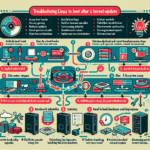Fixing GRUB bootloader issues after a disk migration requires a systematic approach to ensure the system is bootable again. Here is a step-by-step guide to resolve GRUB bootloader issues:
Step 1: Boot from a Live CD/USB
- Create a bootable Linux Live CD/USB (e.g., Ubuntu or any other distribution compatible with your system).
- Boot into the Live environment.
Step 2: Identify the Disk and Partition
-
Open a terminal and run:
bash
sudo fdisk -l
This command lists all disks and partitions. Identify the partition where your Linux root filesystem is located (e.g.,/dev/sda1). -
Verify the partition UUIDs:
bash
sudo blkid
Note down the UUIDs of the partitions; you may need these later.
Step 3: Mount the Root Filesystem
-
Mount the root filesystem:
bash
sudo mount /dev/sdXn /mnt
Replace/dev/sdXnwith the correct device name (e.g.,/dev/sda1). -
Mount additional necessary filesystems:
bash
sudo mount --bind /dev /mnt/dev
sudo mount --bind /proc /mnt/proc
sudo mount --bind /sys /mnt/sys
sudo mount --bind /run /mnt/run
Step 4: Chroot into the Mounted System
- Enter the chroot environment:
bash
sudo chroot /mnt
This allows you to run commands as if you were operating on the installed system.
Step 5: Reinstall GRUB
-
Identify the disk where GRUB should be installed:
bash
sudo fdisk -l
Usually, GRUB is installed on the disk (e.g.,/dev/sda), not a specific partition. -
Install GRUB:
bash
grub-install /dev/sdX
Replace/dev/sdXwith the disk (not a partition). -
Update GRUB configuration:
bash
update-grub
Step 6: Exit Chroot and Unmount
-
Exit the chroot environment:
bash
exit -
Unmount the filesystems:
bash
sudo umount /mnt/dev
sudo umount /mnt/proc
sudo umount /mnt/sys
sudo umount /mnt/run
sudo umount /mnt
Step 7: Reboot
- Remove the Live CD/USB.
-
Reboot your system:
bash
sudo reboot -
Check if your system boots correctly. If GRUB still fails to load, double-check the partition UUIDs and disk configuration.
Additional Troubleshooting Tips
- If the UUIDs of the partitions have changed after the disk migration, update the
/etc/fstabfile with the new UUIDs while in the chroot environment. - Ensure that the
/bootpartition (if separate) is correctly mounted. - Verify that the BIOS/UEFI boot mode matches your GRUB installation (UEFI or Legacy).
- If using UEFI, make sure the EFI partition is mounted (e.g.,
/boot/efi) and reinstall GRUB with:
bash
grub-install --target=x86_64-efi --efi-directory=/boot/efi --bootloader-id=GRUB
update-grub
By following these steps, you should be able to resolve GRUB bootloader issues after a disk migration. Let me know if you need further assistance!