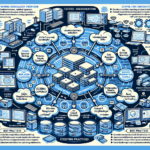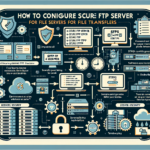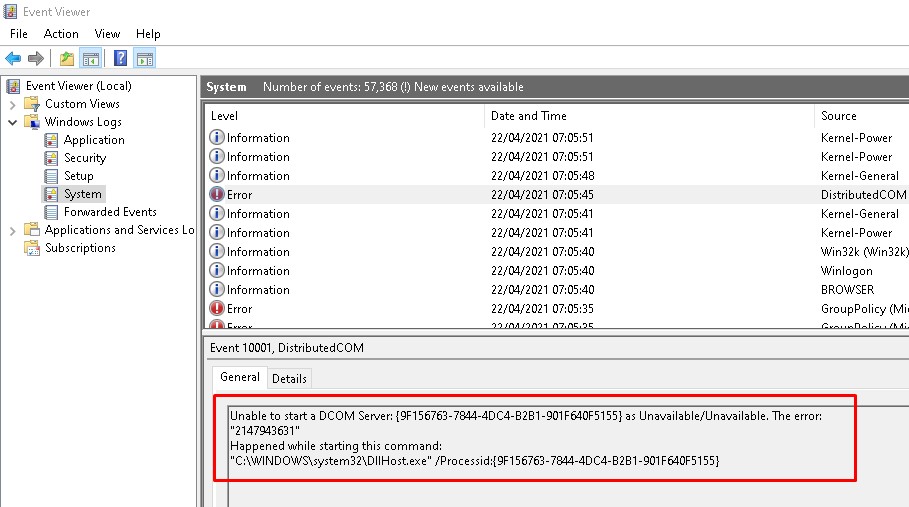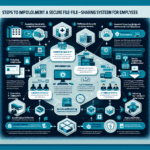Configuring DFS (Distributed File System) Replication in Windows Server involves several steps. DFS Replication is a feature that allows you to synchronize folders across multiple servers efficiently. Here’s a step-by-step guide to set it up:
Prerequisites
- Ensure you have the DFS Management role installed on all participating servers.
- Open Server Manager > Add Roles and Features > Add the DFS Namespaces and DFS Replication roles.
- Configure networking and firewall rules to allow communication between the servers.
- Ensure the servers are part of the same Active Directory domain.
- Create or identify the folders you want to replicate.
- Use NTFS file system for replicated folders.
Step 1: Open DFS Management
- On your server, press
Win + R, typedfsmgmt.msc, and press Enter. - The DFS Management console will open.
Step 2: Create a Replication Group
- In the DFS Management console, right-click Replication in the left pane and select New Replication Group.
- Choose the type of replication group:
- Multipurpose Replication Group (recommended for most scenarios).
- Replication Group for Data Collection (useful for centralizing data from branch offices).
Step 3: Configure Replication Group Settings
- Replication Group Name and Domain:
- Provide a name for the replication group.
- Ensure the correct domain is selected.
- Select Servers:
- Add the servers that will participate in the replication. Ensure the servers can communicate with each other.
- Specify Folders to Replicate:
- Browse and select the folder(s) to replicate on each server.
- Ensure the folder paths are correct.
- Set Primary Member:
- Specify the primary member for the initial replication. This server’s data will be replicated to the other servers first.
Step 4: Configure Replication Topology
- Choose a topology:
- Full Mesh: All servers replicate with each other.
- Hub and Spoke: Central server replicates with satellite servers.
- Review and adjust the connections if needed.
Step 5: Set Bandwidth and Schedule
- Configure replication schedule:
- You can set replication to occur during specific hours or allow it to run continuously.
- Configure bandwidth usage:
- Limit bandwidth usage during replication if necessary.
Step 6: Review and Create the Group
- Review the settings you’ve configured.
- Click Create to finalize the replication group.
Step 7: Verify Replication
- Test replication by placing files in the replicated folder on the primary server. They should automatically replicate to the other servers.
- Check replication status:
- In the DFS Management console, right-click the replication group and select Properties > Replication.
- Look for errors or warnings under Event Viewer > Applications and Services Logs > DFS Replication.
Step 8: Adjust Permissions
Ensure that NTFS permissions are properly configured on the replicated folders to allow users access.
Troubleshooting
- Use DFS Replication Diagnostic Report:
- Right-click the replication group in DFS Management and select Create Diagnostic Report.
- Check logs in Event Viewer under DFS Replication for errors.
- Verify that all servers have proper DNS resolution and network connectivity.
By following these steps, you should have a functional DFS Replication setup that synchronizes files across multiple servers effectively.

Ali YAZICI is a Senior IT Infrastructure Manager with 15+ years of enterprise experience. While a recognized expert in datacenter architecture, multi-cloud environments, storage, and advanced data protection and Commvault automation , his current focus is on next-generation datacenter technologies, including NVIDIA GPU architecture, high-performance server virtualization, and implementing AI-driven tools. He shares his practical, hands-on experience and combination of his personal field notes and “Expert-Driven AI.” he use AI tools as an assistant to structure drafts, which he then heavily edit, fact-check, and infuse with my own practical experience, original screenshots , and “in-the-trenches” insights that only a human expert can provide.
If you found this content valuable, [support this ad-free work with a coffee]. Connect with him on [LinkedIn].