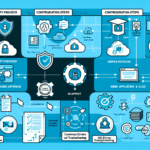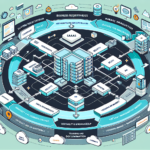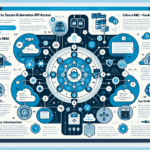Configuring SAML for Single Sign-On (SSO) involves several steps to integrate an Identity Provider (IdP) with a Service Provider (SP). Below is a general guide to configuring SAML for SSO:
Step 1: Understand SAML Roles
- Identity Provider (IdP): The system providing user authentication (e.g., Azure AD, Okta, Ping Identity).
- Service Provider (SP): The system relying on the IdP for authentication (e.g., your application or service).
Step 2: Gather Necessary Information
You will need:
1. IdP Metadata: Includes the IdP’s SAML endpoint URLs, certificate, and entity ID.
2. SP Metadata: Includes your application’s SAML endpoint URLs, entity ID, and certificate (if applicable).
3. Audience and Assertion Consumer Service (ACS) URL: The URL on the SP where the IdP sends the SAML assertion.
4. NameID Format: The format of the identifier (e.g., email address, username).
5. Attributes: Any user attributes (e.g., email, first name, last name) that need to be passed in the SAML assertion.
Step 3: Configure the Identity Provider (IdP)
- Login to IdP:
- Access your IdP’s management portal (e.g., Azure AD, Okta).
- Create a New Application:
- Create a new SAML application or integration for the SP.
- Provide SP Metadata:
- Enter the SP’s SAML entity ID, ACS URL, and other required details.
- Set Attributes:
- Map attributes (e.g., email, username) to the corresponding fields required by the SP.
- Certificate:
- Upload or configure a signing certificate to sign SAML assertions.
- Download IdP Metadata:
- Download the IdP metadata (XML file or details).
Step 4: Configure the Service Provider (SP)
- Login to SP:
- Access your SP’s configuration portal or SAML settings.
- Provide IdP Metadata:
- Enter the IdP’s entity ID, SAML endpoint URLs, and certificate.
- Set SP Metadata:
- Configure your SP’s entity ID and ACS URL.
- Certificate:
- Upload or configure the SP’s signing certificate if required.
- Enable SAML Authentication:
- Activate SAML authentication in the SP.
Step 5: Test the Integration
- Initiate SSO:
- Test logging in via SSO by accessing the SP and being redirected to the IdP.
- Verify Assertion:
- Ensure the IdP sends the SAML assertion with the correct attributes to the SP.
- Troubleshoot Issues:
- Check logs or use SAML tools (e.g., SAML-tracer browser extension) to debug errors.
Step 6: Roll Out to Users
- Communicate Change:
- Notify users about the new SSO configuration and provide instructions.
- Monitor Usage:
- Monitor authentication logs for issues or anomalies.
- Update Documentation:
- Document the SAML integration process for future reference.
Example Configuration: Azure AD as IdP
- Azure AD Setup:
- Create an Enterprise Application in Azure AD.
- Configure the SAML-based Sign-On settings.
- Input the SP’s ACS URL and entity ID.
- Define user attributes (e.g., email, name).
- Download the IdP metadata XML file.
- SP Setup:
- Import the IdP metadata XML file into the SP.
- Configure SP-specific settings (e.g., ACS URL, entity ID).
Best Practices
- Secure Certificates: Use strong encryption for signing certificates.
- Monitor Logs: Regularly audit SAML logs for failed logins or errors.
- Test Failover: Test the SAML integration with multiple IdPs if redundancy is configured.
- Attribute Mapping: Ensure attributes are correctly mapped for seamless user experience.
If you encounter any issues or need additional guidance specific to your environment, feel free to ask!
Ali YAZICI is a Senior IT Infrastructure Manager with 15+ years of enterprise experience. While a recognized expert in datacenter architecture, multi-cloud environments, storage, and advanced data protection and Commvault automation , his current focus is on next-generation datacenter technologies, including NVIDIA GPU architecture, high-performance server virtualization, and implementing AI-driven tools. He shares his practical, hands-on experience and combination of his personal field notes and “Expert-Driven AI.” he use AI tools as an assistant to structure drafts, which he then heavily edit, fact-check, and infuse with my own practical experience, original screenshots , and “in-the-trenches” insights that only a human expert can provide.