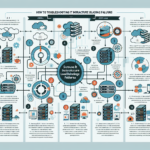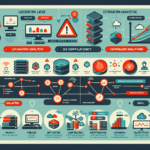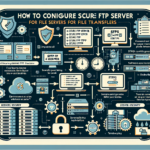Troubleshooting slow SCP (Secure Copy Protocol) or SFTP (Secure File Transfer Protocol) file transfers on Linux servers involves identifying bottlenecks and optimizing the system. Here is a systematic approach to diagnose and resolve the issue:
1. Check Network Performance
- Bandwidth: Verify the available bandwidth between the source and destination servers using tools like
iperforspeedtest-cli. - Latency: Measure latency using
pingortraceroutecommands. - Packet Loss: Check for packet loss using
pingwith large packet sizes or tools likemtr.
Action:
– Resolve network congestion or routing issues with your network team.
– Ensure both systems are using stable network connections.
2. Analyze Encryption Overhead
SCP and SFTP encrypt data during transfer, which can cause CPU bottlenecks.
Action:
– Check CPU utilization on both the source and destination servers during transfers using top or htop.
– Switch to a less computationally intensive cipher (e.g., arcfour or aes128-ctr) for testing:
bash
scp -c aes128-ctr file user@destination:/path/
– If CPU is the bottleneck, consider upgrading hardware or offloading encryption tasks to a faster processor.
3. Optimize SSH Configuration
SCP and SFTP use SSH for file transfers. Misconfigured SSH settings can impact performance.
Action:
– Modify the SSH configuration on both servers (/etc/ssh/sshd_config on the server and /etc/ssh/ssh_config on the client):
– Enable compression for text-based files:
bash
Compression yes
– Use faster ciphers and disable slower algorithms:
bash
Ciphers aes128-ctr,aes192-ctr,aes256-ctr
– Restart the SSH service after making changes:
bash
sudo systemctl restart sshd
4. Check Disk Performance
Slow read/write speeds on the source or destination disks can impact transfer speed.
Action:
– Measure disk I/O performance using iostat, fio, or dd commands:
bash
dd if=/dev/zero of=/tmp/testfile bs=1M count=1024 oflag=dsync
– Ensure disks are not under heavy load during transfers.
– For spinning disks, confirm proper RAID setup and consider upgrading to SSDs.
5. Verify TCP Window Scaling
SCP and SFTP use TCP, which relies on window scaling for optimal performance.
Action:
– Check TCP window settings using sysctl:
bash
sysctl net.ipv4.tcp_window_scaling
Ensure it is enabled (1).
– Optimize TCP settings for high-speed transfers:
bash
sysctl -w net.ipv4.tcp_rmem='4096 87380 6291456'
sysctl -w net.ipv4.tcp_wmem='4096 16384 4194304'
sysctl -w net.ipv4.tcp_congestion_control=cubic
6. Test Transfer Speed with SCP/SFTP
- Perform file transfer tests using SCP/SFTP to measure throughput:
bash
time scp file user@destination:/path/ - Use
pvfor real-time monitoring of transfer speed:
bash
pv file | scp -C -c aes128-ctr - user@destination:/path/
7. Check for Throttling
- Verify if SCP/SFTP is being throttled by system limits or network policies.
- Ensure no bandwidth limits are applied by the server’s firewall or network equipment.
8. Inspect Logs
- Review SSH server logs (
/var/log/auth.logor/var/log/secure) for errors or warnings. - Check system logs (
journalctlor/var/log/syslog) for disk I/O issues or network-related messages.
9. Use Parallel Transfers
- For large files or multiple files, use tools like
rsyncwith SSH to enable parallel transfers:
bash
rsync -avz -e ssh source_directory user@destination:/path/
10. Consider Alternative Protocols
If SCP/SFTP remains slow despite optimization, consider using other protocols:
– Rsync: More efficient for incremental transfers.
– FTP/SFTP with tuning: Using dedicated FTP servers for high-speed transfers.
– HTTP/HTTPS: For large public file transfers.
11. Hardware Optimizations
- Upgrade network interface cards (NICs) to support higher speeds (e.g., 10GbE).
- Use dedicated hardware for encryption tasks.
- Optimize server hardware (e.g., faster CPUs, SSDs).
By following these steps, you should be able to identify and resolve bottlenecks affecting SCP or SFTP file transfer speeds on Linux servers.

Ali YAZICI is a Senior IT Infrastructure Manager with 15+ years of enterprise experience. While a recognized expert in datacenter architecture, multi-cloud environments, storage, and advanced data protection and Commvault automation , his current focus is on next-generation datacenter technologies, including NVIDIA GPU architecture, high-performance server virtualization, and implementing AI-driven tools. He shares his practical, hands-on experience and combination of his personal field notes and “Expert-Driven AI.” he use AI tools as an assistant to structure drafts, which he then heavily edit, fact-check, and infuse with my own practical experience, original screenshots , and “in-the-trenches” insights that only a human expert can provide.
If you found this content valuable, [support this ad-free work with a coffee]. Connect with him on [LinkedIn].