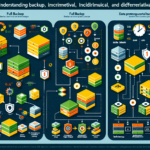Troubleshooting Slow Backup Processes in Enterprise IT Infrastructure: A Step-by-Step Guide from Real-World Experience
Slow backup performance can cripple disaster recovery readiness and put compliance at risk. Over the years managing large-scale datacenter environments with multi-petabyte storage systems, I’ve seen backup bottlenecks caused by everything from misaligned block sizes to hidden network congestion. In this guide, I’ll walk you through a battle-tested troubleshooting framework that I’ve personally used to diagnose and resolve slow backups in environments ranging from Windows Server clusters to Linux-based Kubernetes platforms.
1. Identify the Bottleneck Source
Before tweaking configurations, you need to determine where the slowdown occurs — storage, network, CPU, or backup application.
Pro-tip: Always measure performance at multiple layers simultaneously to avoid chasing false leads.
Steps:
1. Check Backup Logs
Review logs from the backup software (Veeam, Commvault, NetBackup, etc.) to find timestamps for data read/write operations.
- Measure Throughput per Component
- Storage I/O: Use
iostatorsarin Linux; Resource Monitor in Windows. - Network: Use
iftop,nload, or switch/port statistics. - CPU/Memory: Monitor with
top,htop, or Windows Performance Monitor.
“`bash
Linux example: Monitoring disk I/O
iostat -xm 5
“`
- Baseline Expected Performance
Compare current metrics to vendor specifications or your known historical baselines.
2. Storage Layer Optimization
2.1 Check Disk Alignment & Block Sizes
A common pitfall I’ve seen is mismatched block sizes between source storage and backup repository. For example, a VMFS datastore using 1 MB blocks writing to a backup target expecting 64 KB blocks can cause fragmentation and slow writes.
“`bash
Verify block size on Linux
sudo blockdev –getbsz /dev/sdX
“`
Fix: Align block sizes between source and target, and ensure filesystem alignment.
2.2 Enable Multi-Stream Backups
In my experience, enabling parallel backup streams significantly boosts throughput when the target storage supports concurrent writes.
“`bash
Veeam example – Increase concurrent tasks
MaxConcurrentTasks=8
“`
3. Network Layer Checks
3.1 Verify Link Speed & Duplex
Mismatched duplex settings (half/full) can silently halve throughput.
“`bash
Check NIC settings
ethtool eth0
“`
Fix: Match NIC and switch port configuration (e.g., both set to 10Gbps full duplex).
3.2 Isolate Backup Traffic
Use dedicated VLANs or backup networks to avoid competing with production traffic.
Pro-tip: Implement QoS rules to guarantee backup bandwidth.
4. Backup Application Tuning
4.1 Compression & Deduplication Settings
Over-aggressive compression can increase CPU load and slow backups. On one project, reducing compression from “Ultra” to “Fast” improved throughput by 40% without significantly impacting storage use.
4.2 Incremental vs. Full Backups
If your backup window is too tight, switch from nightly full backups to periodic full + daily incremental backups.
5. OS & Virtualization Layer Considerations
5.1 Avoid Snapshot Overload
In VMware or Hyper-V environments, too many active snapshots can degrade I/O performance during backups. Consolidate snapshots before large backup jobs.
5.2 Tune Buffer Sizes
On Linux, increasing TCP buffer sizes can help when backing up large datasets over high-latency links.
“`bash
Increase TCP buffer sizes
sysctl -w net.core.rmem_max=16777216
sysctl -w net.core.wmem_max=16777216
“`
6. Monitoring & Continuous Improvement
Implement End-to-End Backup Performance Dashboards
In my datacenter deployments, I always integrate backup metrics into a central monitoring system (Grafana, Zabbix, or Prometheus) to catch performance degradation early.
Example Troubleshooting Workflow
[Visual Aid Placeholder: Flowchart showing backup performance troubleshooting steps]
- Gather logs and metrics (storage, network, CPU)
- Identify bottleneck layer
- Apply targeted tuning (block sizes, NIC settings, compression)
- Test & measure
- Document changes
- Implement monitoring alerts
Final Recommendations
- Always test backup performance in a staging environment before applying changes to production.
- Keep historical performance baselines to quickly detect anomalies.
- Periodically review backup architecture as data growth and infrastructure changes can introduce new bottlenecks.
In my experience, the most successful backup tuning efforts combine technical optimization with ongoing measurement. By following this structured approach, you’ll not only fix the current slowdown but also proactively prevent future backup performance issues.