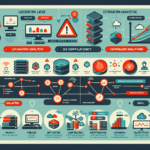Troubleshooting hypervisor issues in your IT infrastructure requires a systematic approach to ensure minimal downtime and efficient resolution. Below is a step-by-step guide tailored for your role:
1. Identify the Problem
- Start by gathering detailed information about the issue:
- Is it a performance issue, a VM that won’t start, network connectivity problems, storage latency, or something else?
- Which hypervisor is affected (VMware ESXi, Hyper-V, KVM, etc.)?
- Note any error messages or logs that can provide clues.
2. Check the Basics
- Host Status: Ensure the hypervisor host is powered on and accessible.
- Hardware Health: Verify that the server hardware is functioning correctly (e.g., check server logs, RAID controller status, memory, and CPU).
- Network Connectivity: Ensure the host has proper network connectivity and IP addressing.
- Storage Connectivity: Confirm storage devices (SAN, NAS, or local disks) are reachable and have no hardware failures.
3. Review Hypervisor Logs
- Access hypervisor logs to identify errors or warnings:
- VMware ESXi:
/var/log/directory (e.g.,vmkernel.log,vpxa.log). - Microsoft Hyper-V: Event Viewer (System and Application logs).
- KVM:
/var/log/libvirt/or journal logs.
- VMware ESXi:
- Look for patterns or recurring issues.
4. Check Resource Utilization
- Examine CPU, memory, disk I/O, and network usage on the hypervisor:
- Overcommitted resources can lead to degraded performance or VM crashes.
- Use monitoring tools like VMware vSphere Performance Charts, Hyper-V Performance Monitor, or Prometheus/Grafana for KVM.
5. Verify Virtual Machine (VM) Configuration
- Ensure VM settings are correct (e.g., allocated resources, compatibility with the hypervisor version).
- Check if snapshots are consuming excessive disk space.
- Confirm the virtual hardware is compatible (e.g., virtual NIC, disk controllers).
6. Validate Network Settings
- Check virtual switch configurations:
- Are VLANs correctly configured?
- Are port groups and uplinks working properly?
- Verify DNS and routing settings on the hypervisor and virtual machines.
7. Storage Troubleshooting
- Check if datastore or storage is running out of space.
- Verify that storage paths are redundant and operational (e.g., iSCSI, NFS, or FC connections).
- Look for disk latency or high IOPS that could indicate bottlenecks.
8. Patch and Update
- Ensure the hypervisor is running the latest stable version and has all necessary patches applied.
- Check compatibility between hypervisor and guest OS versions.
- Update firmware for host hardware components like RAID controllers and NICs.
9. Test and Isolate
- Create a test VM to verify the host’s functionality.
- Migrate VMs to another host (if possible) to isolate the problem.
- If the issue occurs during VM migration, check vMotion settings (VMware) or Live Migration settings (Hyper-V).
10. Restart Services
- Restart key hypervisor services, such as vCenter Agent (
vpxa) in VMware or Virtual Machine Management Service in Hyper-V. - Reboot the hypervisor host if necessary, but only as a last resort and during a maintenance window.
11. Enable High Availability (HA) and Fault Tolerance
- If HA is configured, ensure it is functioning properly to handle host failures.
- Verify Fault Tolerance settings if enabled.
12. Engage Vendor Support
- If troubleshooting does not resolve the issue, contact the hypervisor vendor (e.g., VMware, Microsoft, Red Hat) for assistance.
- Provide logs, host details, and a description of the problem.
13. Document and Prevent
- Document the issue and resolution steps for future reference.
- Implement monitoring and alerting tools (e.g., VMware vRealize Operations, Nagios, Zabbix) to proactively identify problems.
Tools to Use:
- VMware: ESXi CLI commands, vSphere Client, vCenter.
- Hyper-V: PowerShell, Event Viewer, System Center Virtual Machine Manager (SCVMM).
- KVM:
virsh, Cockpit, Prometheus/Grafana. - Network: Wireshark, iperf, netstat.
- Storage: SAN/NAS management tools, I/O benchmarking tools like
fio.
By following these steps, you can systematically troubleshoot hypervisor issues and restore service promptly.
How do I troubleshoot IT infrastructure hypervisor issues?