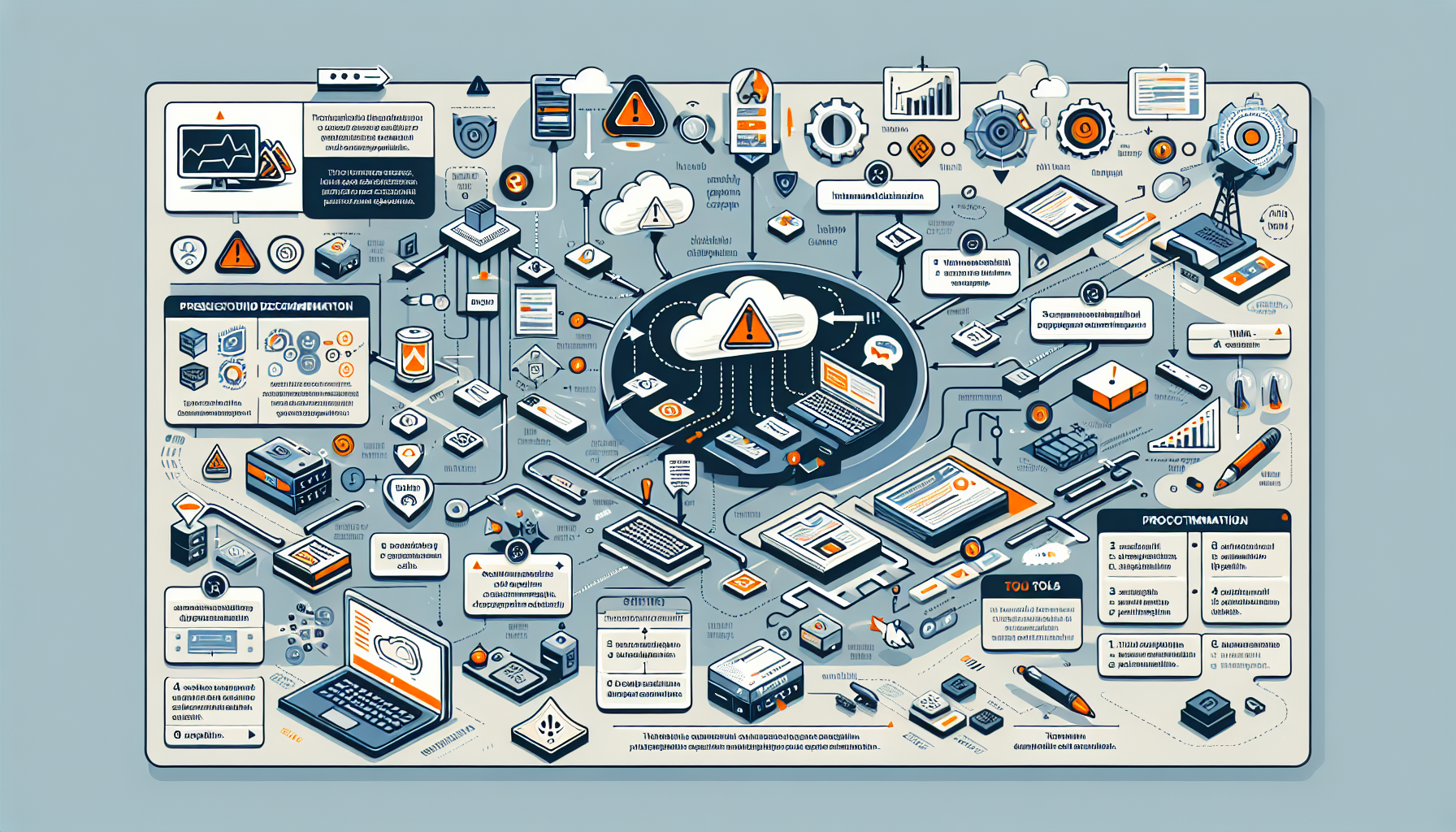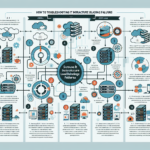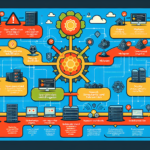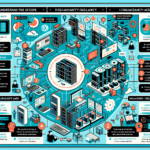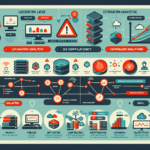Troubleshooting intermittent application crashes can be challenging because the issue may not occur consistently, and the root cause may involve multiple layers of the IT infrastructure. As an IT manager responsible for the data center, infrastructure, and platforms, you should take a systematic approach to identify and resolve the problem. Here’s a step-by-step troubleshooting guide:
1. Understand the Problem
- Gather Information: Speak with the users or stakeholders to get detailed information about the crashes. When does the crash occur? Is there a specific workflow or time of day when it happens?
- Check Logs: Review application logs, system logs, and server logs for error messages, exceptions, or other anomalies.
- Reproduce the Issue: If possible, try to replicate the crash in a controlled environment to better understand the behavior.
2. Isolate the Problem
- Application Layer: Determine if the issue is related to the application itself. Are there known bugs, or is the application using outdated libraries?
- Operating System: Check for OS-level issues such as resource constraints (CPU, memory, disk, network) or kernel panics.
- Infrastructure: Consider whether the problem could be related to the underlying hardware, virtualization platform, storage system, or network.
- Dependencies: Verify external dependencies such as databases, APIs, or third-party services. Ensure these are functioning correctly.
3. Monitor System Metrics
- Resource Utilization: Use monitoring tools to track CPU, memory, disk I/O, and network usage during the time of the crash.
- Application Performance: Use APM (Application Performance Monitoring) tools like Dynatrace, New Relic, or AppDynamics to pinpoint bottlenecks or failures.
- Kubernetes: If the application is containerized, check Kubernetes events, pod logs, and resource limits (CPU/memory requests/limits). Look for pod evictions, OOMKilled events, or restarts.
- GPU Workloads: If the application uses GPUs (e.g., AI workloads), monitor GPU usage, temperature, and driver versions using tools like NVIDIA SMI.
4. Analyze Logs and Crash Dumps
- Application Logs: Look for errors, exceptions, or stack traces around the time of the crash.
- System Logs: Check
/var/log(Linux) or Event Viewer (Windows) for kernel, system, or hardware errors. - Crash Dumps: If the application generates crash dumps, analyze them using debugging tools like WinDbg (Windows) or GDB (Linux).
- Kubernetes Logs: Use
kubectl logsandkubectl describe podto gather logs from crashing containers.
5. Check for Resource Contention
- Storage: Verify if the storage system is experiencing high latency or I/O bottlenecks. Use tools like IOPing or storage vendor dashboards.
- Virtualization: Check if the virtual machine hosting the application is starved for CPU, memory, or disk resources.
- Network: Use tools like Wireshark, tcpdump, or network monitoring solutions to detect packet loss, latency, or bandwidth saturation.
6. Update and Patch
- Ensure the application, OS, libraries, dependencies, and drivers (e.g., GPU drivers) are up-to-date with the latest patches.
- Check vendor websites or forums for known issues with the application or platform.
7. Test in a Staging Environment
- Deploy the application in a staging or test environment with similar configurations to reproduce the issue.
- Run stress tests or load tests using tools like Apache JMeter or Locust to identify potential bottlenecks.
8. Investigate Configuration Issues
- Application Configurations: Verify that the application is correctly configured for the environment. Common issues include incorrect database connection strings, timeouts, or memory settings.
- Kubernetes Resources: Ensure proper resource requests/limits are set for containers. Misconfigured resources can lead to throttling or OOMKilled pods.
- Cluster Nodes: Check if the Kubernetes cluster nodes are healthy and not overcommitted.
9. Check Hardware Health
- Servers: Use IPMI, iLO, or vendor tools (e.g., Dell OpenManage, HPE Insight) to check for failing hardware components (e.g., CPU, memory, disks).
- GPUs: If GPUs are involved, check for overheating, memory errors, or power issues.
- Storage: Run diagnostics on SAN/NAS or local disks to detect bad sectors or failing drives.
10. Enable High Availability (If Possible)
- If the application can run in a distributed or clustered environment, enable high availability to minimize the impact of crashes.
- Use load balancers to distribute traffic and avoid overloading specific nodes or instances.
11. Work with the Application Vendor
- If the application is third-party software, escalate the issue to the vendor. Provide detailed logs, crash dumps, and system information to help them investigate.
12. Implement Alerts
- Set up proactive monitoring and alerting for critical metrics (e.g., CPU, memory, disk usage, application response time) to detect issues before they escalate.
Tools and Technologies You Can Use:
- Monitoring: Prometheus, Grafana, Zabbix, Nagios
- Log Analysis: ELK Stack (Elasticsearch, Logstash, Kibana), Splunk
- Crash Analysis: WinDbg, GDB
- Kubernetes: kubectl, K9s, Lens
- Network: Wireshark, tcpdump
- Storage: Vendor-specific tools (NetApp, Dell EMC, etc.)
- GPU: NVIDIA SMI, NVIDIA DCGM
Final Steps:
Once you’ve identified and resolved the issue:
– Document the root cause and resolution process.
– Implement preventive measures (e.g., better monitoring, improved configurations).
– Communicate the resolution to stakeholders and ensure affected users are informed.
By taking a structured approach and leveraging your IT infrastructure expertise, you can systematically address and resolve intermittent application crashes.

Ali YAZICI is a Senior IT Infrastructure Manager with 15+ years of enterprise experience. While a recognized expert in datacenter architecture, multi-cloud environments, storage, and advanced data protection and Commvault automation , his current focus is on next-generation datacenter technologies, including NVIDIA GPU architecture, high-performance server virtualization, and implementing AI-driven tools. He shares his practical, hands-on experience and combination of his personal field notes and “Expert-Driven AI.” he use AI tools as an assistant to structure drafts, which he then heavily edit, fact-check, and infuse with my own practical experience, original screenshots , and “in-the-trenches” insights that only a human expert can provide.
If you found this content valuable, [support this ad-free work with a coffee]. Connect with him on [LinkedIn].