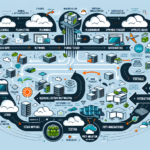Migrating virtual machines (VMs) between hypervisors can be a complex process, but with proper planning and execution, you can minimize downtime and ensure a smooth transition. Below are the steps you can follow to migrate VMs with minimal disruption:
Step 1: Assess and Plan
- Evaluate Source and Target Hypervisors:
-
Understand the features, compatibility, and limitations of the source and target hypervisors (e.g., VMware ESXi, Microsoft Hyper-V, KVM, Xen, etc.).
-
Identify Critical Workloads:
-
Categorize workloads based on their importance and downtime tolerance to prioritize migrations.
-
Check Compatibility:
- Verify VM configurations (CPU, RAM, disk types, network adapters, etc.) are supported on the target hypervisor.
-
Ensure the guest operating systems and applications will function properly on the target hypervisor.
-
Backup VMs:
-
Perform a full backup of all VMs and their data. Test the backups to confirm they are recoverable.
-
Network and Storage Planning:
- Ensure the target environment is prepared with appropriate storage, networking, and compute resources.
- Configure VLANs, IP addresses, and firewall rules as needed.
Step 2: Prepare the Migration Tools
- Use Native Migration Tools:
-
Check if the hypervisors have native migration tools (e.g., VMware vSphere Converter, Microsoft Virtual Machine Converter (MVMC), or similar tools).
-
Third-Party Tools:
-
Consider third-party migration tools like CloudEndure, StarWind V2V Converter, or PlateSpin Migrate for seamless conversions.
-
Export and Import Options:
- If tools are not available, consider exporting VMs as OVF/OVA files or using disk imaging techniques.
Step 3: Perform a Test Migration
- Clone a Test VM:
-
Create a clone of a non-critical VM and migrate it to the target hypervisor to validate the process.
-
Verify VM Functionality:
- Test the VM on the target hypervisor to ensure it boots correctly, applications work, and the network configuration is functional.
Step 4: Execute the Migration
- Cold Migration (Preferred for Minimal Risk):
- Shut down the VM on the source hypervisor.
- Export the VM (e.g., OVF/OVA format or disk image).
- Import the VM into the target hypervisor.
-
Power on the VM in the target environment.
-
Live Migration (Minimize Downtime):
- Some hypervisors support live migration across different environments (e.g., VMware vMotion, Hyper-V Live Migration, or similar features).
-
Ensure network and storage connectivity between the hypervisors before performing live migration.
-
Disk Conversion (If Needed):
-
Convert disk formats if the source and target hypervisors use different formats (e.g., VMDK to VHDX, QCOW2, etc.).
-
Reconfigure VM Settings:
- Adjust VM hardware settings and drivers to match the target hypervisor environment.
Step 5: Post-Migration Validation
- Verify VM Functionality:
-
Confirm the VM boots successfully, applications work as expected, and users have access.
-
Check Performance:
-
Monitor VM performance (CPU, memory, disk, network) in the new environment to ensure no degradation.
-
Update Backup Configuration:
-
Reconfigure backup solutions to include migrated VMs on the target hypervisor.
-
Update Documentation:
- Document the new environment, VM configurations, and any changes made during migration.
Step 6: Final Cleanup
- Decommission Old VMs:
-
Once you confirm the new VMs are functioning correctly, decommission the VMs on the source hypervisor.
-
Optimize Resources:
- Reclaim storage and compute resources on the source hypervisor to improve performance.
Additional Tips for Minimal Downtime:
- Schedule Migration During Maintenance Windows: Perform migrations during periods of low usage to reduce user impact.
- Enable High Availability (HA): Configure HA features on the target hypervisor to ensure reliability post-migration.
- Leverage Snapshots: Use snapshots or checkpoints to quickly roll back in case of issues during migration.
By following these steps, you can ensure a smooth VM migration with minimal downtime while maintaining the integrity of the workloads.