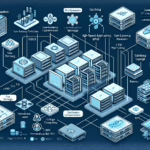Configuring NVMe storage for optimal performance requires careful planning and implementation to ensure the hardware and software are utilized effectively. Below are the steps and best practices to optimize NVMe storage in your IT infrastructure:
1. Use High-Performance Hardware
- Select Enterprise-grade NVMe SSDs: Choose SSDs designed for datacenter workloads with high endurance, performance, and reliability.
- PCIe Generation: Ensure your NVMe drives and host support PCIe Gen 4 or higher for maximum bandwidth.
- Proper Cooling: NVMe drives can generate significant heat; ensure proper cooling to avoid thermal throttling.
2. Optimize the Storage Interface
- Ensure Direct PCIe Connectivity: Connect NVMe drives directly to PCIe lanes rather than through adapters or RAID controllers that may introduce latency.
- Enable NVMe over Fabrics (NVMe-oF): For shared storage, NVMe-oF can significantly reduce latency compared to traditional protocols like iSCSI.
3. Configure BIOS/UEFI Settings
- Enable NVMe Mode: In the motherboard BIOS/UEFI settings, ensure that the drives are set to NVMe mode rather than legacy AHCI mode.
- Disable Unnecessary Features: Turn off unused features like RAID if you’re not using it, as some RAID configurations can reduce NVMe performance.
4. Optimize the Filesystem
- Use High-Performance Filesystems: Consider filesystems optimized for SSDs and NVMe, such as XFS or EXT4 on Linux.
- Alignment: Ensure proper partition alignment to avoid read/write penalties.
- Enable TRIM: Use the TRIM command to inform the NVMe drive which blocks of data are no longer in use, improving write performance and lifespan.
5. Kernel and Driver Optimization
- Update Drivers: Use the latest drivers from the SSD manufacturer or OS vendor for optimal performance and compatibility.
- Enable I/O Scheduler Optimization: On Linux systems, set the I/O scheduler to
noneormq-deadlinefor NVMe drives to minimize latency.
echo "none" > /sys/block/nvme0n1/queue/scheduler - Update Kernel: Always use the latest kernel version for improved NVMe support and bug fixes.
6. Optimize for Virtualization
- Direct Access for VMs: If using virtualization platforms like VMware or Proxmox, configure the NVMe drives to allow direct passthrough to virtual machines for low-latency storage.
- vSAN Configuration: In vSAN environments, ensure NVMe drives are correctly assigned as cache or capacity tiers based on workload requirements.
7. Backup and Redundancy
- RAID Configuration: For redundancy, consider RAID 1 or RAID 10 configurations rather than RAID 5 or RAID 6, as parity calculations may slow NVMe performance.
- Regular Backups: Ensure you have a reliable backup solution, as NVMe drives can fail suddenly due to their high-speed operation.
8. Monitor and Analyze Performance
- Use Monitoring Tools: Tools like
iostat,nvme-cli, or vendor-specific software can help monitor performance metrics, identify bottlenecks, and ensure optimal operation.
nvme list
nvme smart-log /dev/nvme0n1 - Benchmark NVMe Drives: Use tools like
fioorCrystalDiskMarkto measure performance periodically and ensure it meets expectations.
9. Network Considerations (for NVMe-oF)
- Low Latency Networking: Use RDMA or TCP/IP over high-speed networks (such as 100Gb Ethernet) for NVMe over Fabrics.
- Dedicated Network for Storage: Ensure NVMe-oF traffic is isolated to prevent congestion and latency issues.
10. Implement AI/ML Workload Optimizations
- GPU Pairing: If using NVMe storage for AI/ML workloads, ensure tight integration with GPU and compute nodes to avoid bottlenecks.
- Data Locality: Optimize Kubernetes or containerized workloads to place data close to the NVMe storage node for faster access.
11. Regular Firmware Updates
- Update NVMe Firmware: Ensure the latest firmware is installed on your NVMe drives to take advantage of bug fixes and performance improvements.
12. Capacity Planning
- Overprovisioning: Many enterprise NVMe drives allow overprovisioning, which can improve write speeds and endurance.
- Avoid Overloading Drives: Leave sufficient free space (typically 20-30%) for optimal performance and wear leveling.
13. Test in Production-like Environment
- Simulate Workloads: Test your configuration with real-world workloads before deploying to production to identify and resolve bottlenecks.
By following these steps, you can ensure your NVMe storage is configured for optimal performance and reliability in your datacenter environment.
How do I configure NVMe storage for optimal performance?