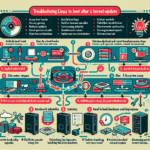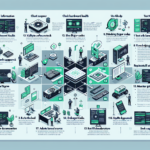Resolving “blue screen” errors caused by driver issues on Windows Servers can be a challenging task, but by following a systematic approach, you can identify and resolve the issue efficiently. Here’s a detailed step-by-step guide:
1. Understand the Blue Screen Error
- Take note of the error code (e.g.,
DRIVER_IRQL_NOT_LESS_OR_EQUAL,PAGE_FAULT_IN_NONPAGED_AREA) displayed during the blue screen. - Record any driver file names or references that appear on the blue screen (e.g.,
nvlddmkm.sysorndis.sys). - Check the Stop Code for more information about the type of issue.
2. Boot into Safe Mode
- If the server is crashing repeatedly, boot into Safe Mode to prevent problematic drivers from loading.
- Press
F8(or Shift+F8 for newer systems) during boot to access advanced startup options and choose “Safe Mode.”
- Press
- Safe Mode loads only essential drivers, which can help isolate the cause of the issue.
3. Check the Event Viewer
- Open the Event Viewer (
eventvwr.msc) to review the System logs. - Look for critical or error-level events that occurred around the time of the crash.
- Identify the driver or system component responsible for the crash.
4. Analyze the Dump File
- Locate the memory dump file created during the crash. These files are usually stored in:
C:\Windows\Minidump\ - Use a tool like WinDbg (Windows Debugging Tools) or BlueScreenView to analyze the dump file.
- The analysis will often point to the specific driver or module that caused the crash.
5. Update or Roll Back Drivers
- Update Drivers:
- Identify the problematic driver and update it to the latest version from the vendor’s website.
- Be sure to use drivers compatible with your specific version of Windows Server.
- Roll Back Drivers:
- If the issue occurred after a driver update, roll back to the previous version via Device Manager:
- Right-click on the device in question →
Properties→Drivertab →Roll Back Driver.
6. Run Hardware Diagnostics
- Faulty hardware drivers (e.g., GPU, RAID controllers, network adapters) can cause blue screens.
- Run diagnostics on key hardware components:
- Memory Test: Use tools like
Windows Memory DiagnosticorMemTest86. - Disk Check: Run
chkdskto ensure the disks are functioning properly. - RAID Controllers: Verify RAID configurations and firmware versions.
- Memory Test: Use tools like
7. Check for Windows Updates
- Ensure your Windows Server has the latest updates and hotfixes installed.
- Some blue screen errors may be resolved by installing relevant patches.
8. Verify Third-Party Software
- Third-party applications (e.g., antivirus, backup agents) can include drivers that conflict with the system.
- Temporarily disable or uninstall non-critical third-party software to isolate the issue.
9. Use Device Verifier
- Driver Verifier is a Windows tool that helps identify problematic drivers.
- Run
verifierfrom the command line. - Select “Create standard settings” and choose the drivers you want to test.
- Restart the server and let Driver Verifier stress-test the drivers.
- Run
- If Driver Verifier causes a blue screen, the dump file will likely identify the offending driver.
10. Restore from Backup
- If you cannot resolve the issue, consider restoring the server from a known good backup.
- Ensure that backups are tested regularly and include both system state and data.
11. Update Firmware and BIOS
- Outdated firmware or BIOS can cause driver incompatibilities. Update the firmware/BIOS for:
- Motherboard
- RAID controllers
- Network adapters
- GPU cards
12. Reinstall the Driver or Operating System
- If the driver cannot be updated or rolled back, uninstall and reinstall the driver entirely.
- In extreme cases, reinstall the operating system after backing up critical data.
13. Engage Vendor Support
- If the issue persists, contact the hardware or software vendor for support.
- Provide them with the dump files, logs, and a detailed description of the issue.
Prevention Tips:
- Regularly update drivers and firmware.
- Test new drivers in a lab environment before deploying to production.
- Monitor server health with tools like Performance Monitor, Nagios, or similar monitoring solutions.
- Use vendor-recommended drivers and avoid generic or outdated drivers.
By following these steps, you can systematically identify and resolve blue screen errors caused by driver issues on Windows Servers.
How do I resolve “blue screen” errors caused by driver issues on Windows Servers?