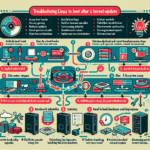Troubleshooting a server that won’t boot can be a complex process, depending on the root cause. As an IT manager responsible for the datacenter, here’s a systematic approach to identify and resolve the issue:
Step 1: Initial Assessment
- Observe and document the symptoms:
- Is there power to the server (fans spinning, LEDs lit)?
- Are there beep codes or error messages displayed on the screen?
-
Is the server stuck in a boot loop or frozen at a specific point?
-
Determine the last known good state:
- Was there a recent hardware or software change (e.g., firmware updates, new hardware, OS updates)?
- Did the server shut down unexpectedly or suffer power loss?
Step 2: Hardware Troubleshooting
- Power Supply:
- Verify that the power cable is securely connected and the server is receiving power.
-
If available, test with a known working power supply unit (PSU).
-
Connections:
-
Check all internal and external cables (SATA, power, network, etc.) for loose connections or damage.
-
Memory (RAM):
- Remove and reseat the RAM modules.
- If the server supports diagnostic LEDs or error codes for memory, use those to identify faulty modules.
-
Test with one RAM module at a time to rule out bad sticks.
-
Storage Devices:
- Disconnect all storage drives (HDDs, SSDs) and boot the server to see if it reaches the BIOS/UEFI.
-
If the server boots without drives, a failed drive may be causing the issue.
-
Peripheral Devices:
-
Disconnect all unnecessary peripherals (e.g., USB devices, additional graphics cards, RAID controllers) to isolate the problem.
-
CMOS/BIOS:
-
Reset the BIOS by clearing the CMOS. This can often resolve boot issues caused by misconfigured settings.
-
Motherboard and Components:
- Inspect for physical damage (bulging capacitors, burns) or loose components.
- If you suspect motherboard failure, test with backup hardware if available.
Step 3: BIOS/UEFI Diagnostics
- Access BIOS/UEFI:
- If the server boots to the BIOS/UEFI, check for error logs or boot settings.
-
Ensure boot order is correctly configured (e.g., boot from the main OS drive).
-
Run Built-in Diagnostics:
-
Many servers (e.g., Dell PowerEdge, HP ProLiant) have built-in diagnostics tools. Run these tests to identify hardware faults.
-
Firmware Updates:
- Check if the BIOS/UEFI firmware is up to date. Corrupt or outdated firmware can cause boot issues.
Step 4: Software Troubleshooting
- Boot Media:
-
Ensure the server can boot from a bootable USB/CD/DVD. Use a live OS (e.g., Linux or Windows recovery media) to test.
-
Operating System Issues:
-
If the server reaches the OS boot screen but fails to load, there may be file system corruption or missing boot files. Use recovery tools to repair the OS.
-
Logs:
- Check system logs for clues (e.g.,
/var/login Linux or Event Viewer in Windows).
Step 5: RAID or Storage Configuration
- RAID Controller:
- Verify the RAID controller status. A degraded or failed RAID array can prevent boot.
-
Rebuild the array if necessary, but ensure you have backups before performing any RAID changes.
-
Disk Health:
- Use manufacturer tools (e.g., SMART diagnostics or vendor utilities) to verify the health of the drives.
Step 6: Advanced Troubleshooting
- Virtualization Issues:
-
If the server hosts virtual machines, ensure the hypervisor (e.g., VMware ESXi, Hyper-V) is intact and the boot partition isn’t corrupted.
-
GPU Servers (AI/ML):
- If the server uses GPU cards for compute workloads, ensure the drivers and BIOS settings for GPUs are properly configured.
-
Remove GPUs to test if they’re causing boot interference.
-
Kubernetes Nodes:
- For Kubernetes servers, verify that the system can at least boot into the OS. If the node is critical, consider restoring from backup or redeploying it in the cluster.
Step 7: Backup and Restore
- Restore from Backup:
-
If the server’s boot partition or OS is irreparable, restore the system from a recent backup.
-
Disaster Recovery Plan:
- If the server is mission-critical, activate your disaster recovery plan and failover to a secondary server.
Step 8: Engage Vendor Support
- Hardware Warranty:
-
If the issue persists and hardware failure is suspected, contact the server vendor (e.g., Dell, HP, Lenovo) for support or replacement.
-
Software Vendor:
- If the issue is related to virtualization, Kubernetes, or other specialized software, reach out to the appropriate vendor for assistance.
Preventative Actions
- Regularly update firmware, BIOS, and drivers.
- Conduct proactive hardware health checks.
- Maintain a robust backup strategy for quick recovery.
- Monitor power quality and use redundant PSUs to avoid power-related issues.
Let me know if you need further clarification or assistance!