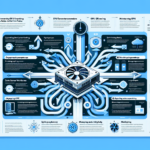Optimizing server BIOS settings for performance is crucial for ensuring your hardware operates at its best, especially in data center environments where workloads demand high efficiency and reliability. Below are steps and key considerations for optimizing server BIOS settings:
1. Update BIOS Firmware
- Ensure you have the latest BIOS version: Manufacturers frequently release updates that improve performance, compatibility, and security. Check the vendor website for the latest firmware.
- Test updates in a staging environment: Before applying updates in production, test them on a staging server to avoid unexpected issues.
2. Configure Power Settings
- Power Profile: Set the power profile to “Performance” instead of “Balanced” or “Power Saving” to maximize CPU clock speeds and reduce latency.
- Turbo Boost: Enable Intel Turbo Boost or AMD Precision Boost to allow CPUs to dynamically increase their clock speeds during high workloads.
- C-States: Disable CPU C-States (low-power idle states) to reduce latency, especially for latency-sensitive applications like databases or virtualization.
- Energy Performance Bias: If available, set this parameter to “Performance” to prioritize speed over energy efficiency.
3. Optimize Memory Settings
- Memory Speed: Ensure that memory is running at the highest supported clock rate for your hardware.
- NUMA Settings: Enable Non-Uniform Memory Access (NUMA) for optimal performance in workloads that benefit from localized memory access.
- Memory Interleaving: Use memory interleaving for workloads that benefit from higher memory bandwidth.
- Error Correction (ECC): Enable ECC memory for mission-critical environments to improve reliability.
4. CPU Settings
- Hyper-Threading: Enable Hyper-Threading for workloads that can utilize multi-threading (e.g., virtualization, AI workloads). Disable it for latency-sensitive workloads.
- Core Count: If configurable, adjust the number of active cores based on workload requirements.
- Virtualization Extensions: Enable VT-x (Intel) or AMD-V (AMD) to support virtualization technologies like VMware, Hyper-V, or KVM.
5. Storage and I/O Optimization
- NVMe Settings: Enable NVMe mode for SSDs to maximize storage performance.
- SATA Mode: Set SATA mode to “AHCI” or “RAID” depending on your storage configuration.
- PCIe Settings: Ensure PCIe slots are configured for maximum bandwidth (e.g., PCIe Gen3 or Gen4).
- SR-IOV: Enable Single Root I/O Virtualization (SR-IOV) for enhanced network and storage performance in virtualized environments.
6. Virtualization-Specific Settings
- Direct I/O (DMA): Enable Direct Memory Access (DMA) for faster data transfers between devices and memory.
- IOMMU: Enable Input-Output Memory Management Unit (IOMMU) for better virtualization and GPU passthrough support.
- PXE Boot: Disable PXE Boot unless you’re using network boot functionality for your infrastructure.
7. GPU Optimization (if applicable)
- GPU Slot Configuration: Ensure GPUs are installed in the highest-bandwidth PCIe slots.
- Resizable BAR: Enable Resizable BAR if your workloads (e.g., AI, machine learning) benefit from increased GPU memory access.
- Power Management: Set GPU power profiles to “Performance” mode.
8. Security Features
- Secure Boot: Enable Secure Boot to ensure OS integrity unless specific workloads require it to be disabled.
- TPM: Enable Trusted Platform Module (TPM) for enhanced security, especially for environments running Windows Server.
- Hardware-Assisted Security: Enable features like Intel TXT or AMD SME for secure virtualization environments.
9. Monitor and Test Performance
- Benchmarking: Use tools like PassMark, Geekbench, or vendor-specific tools to measure performance improvements after BIOS changes.
- Workload Testing: Test your production workloads to ensure that the changes positively impact performance without causing instability.
- Monitor Hardware: Use monitoring tools to check CPU temperatures, clock speeds, and memory utilization after applying changes.
10. Vendor-Specific Recommendations
- Consult the documentation from your hardware vendor (e.g., Dell, HPE, Lenovo, Supermicro) for BIOS optimization settings tailored to your specific server model.
Key Notes
- Balance Optimization and Stability: Avoid aggressive overclocking or disabling features that are critical for stability in production environments.
- Document Changes: Maintain detailed records of BIOS changes and their impact for future reference or troubleshooting.
- Rollback Plan: Have a rollback plan in case changes negatively affect performance or stability.
By carefully adjusting these BIOS settings, you can enhance your server’s performance to meet the demands of your workloads while ensuring reliability and stability.
How do I optimize server BIOS settings for performance?