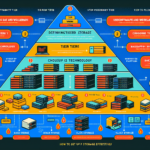Expanding storage capacity without downtime is a critical IT operation, especially in environments that require high availability. As an IT manager, you can follow these best practices to achieve this:
1. Leverage Storage Virtualization
- If you’re using a storage area network (SAN) or network-attached storage (NAS), modern systems often support storage virtualization.
- Virtualized storage allows you to add new storage devices to the pool without interrupting workloads. The additional capacity is automatically made available to the system.
2. Use Scalable Storage Solutions
- Scale-Out Storage: If you’re using a scale-out storage solution (e.g., Dell EMC Isilon, NetApp, or Ceph), simply add new nodes to the cluster. The system will rebalance data in the background while keeping services online.
- Scale-Up Storage: If your storage system is scale-up (e.g., RAID arrays), ensure your enclosure supports adding more drives.
3. Thin Provisioning
- If thin provisioning is enabled, you can increase the logical size of your volumes without immediately requiring physical storage. This gives you time to add physical disks later without downtime.
- Make sure to monitor closely to ensure you don’t over-allocate beyond what physical storage can support.
4. Use Hot-Swappable Drives
- Many enterprise storage systems support hot-swappable drives. If you need to replace smaller capacity drives with larger ones, do so one drive at a time. The RAID or replication system will rebuild the data in the background.
5. Leverage Clustered File Systems
- If you’re using a clustered file system like GlusterFS or Lustre, you can add new storage nodes or disks to the cluster dynamically. The system will redistribute the data automatically.
6. Dynamic LUN Expansion (Logical Unit Number)
- Many enterprise storage systems (e.g., Dell EMC, HPE, NetApp) allow you to expand the size of a LUN dynamically. Ensure that your virtualization platform or OS (e.g., VMware, Windows, Linux) supports resizing volumes without requiring a reboot.
7. Cloud Storage Integration
- If your storage system supports cloud-tiering or hybrid storage solutions (e.g., NetApp Cloud Volumes, AWS Storage Gateway), you can offload some data to the cloud without affecting local workloads.
8. Resizing Partitions and Filesystems
- After expanding the storage volume or LUN, you may need to resize partitions and filesystems:
- Linux: Use
resize2fs(ext3/ext4),xfs_growfs(XFS), orbtrfs filesystem resize. - Windows: Use the Disk Management GUI or
diskpartto extend partitions.
- Linux: Use
9. Kubernetes Storage Expansion
- If you’re running a Kubernetes cluster and need to expand Persistent Volumes (PVs):
- Ensure your StorageClass supports
allowVolumeExpansion. - Resize the PersistentVolumeClaim (PVC) and Kubernetes will handle the expansion dynamically.
- Ensure your StorageClass supports
10. Backup Before Expansion
- While the goal is to avoid downtime, unexpected issues can arise. Always take a full backup of critical data before initiating any storage expansion.
11. Monitor Performance During Expansion
- Expanding storage can cause temporary performance degradation (e.g., during RAID rebuilds or data rebalancing). Monitor IOPS, latency, and throughput during the operation to ensure user experience is not impacted.
12. Work with Vendors and Support
- Engage your storage vendor’s support team for guidance. They can assist with firmware updates, configurations, and best practices for your specific hardware/software.
By carefully planning and executing these steps, you can expand storage capacity without downtime, ensuring minimal disruption to your IT infrastructure.
How do I expand storage capacity without downtime?