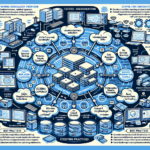Configuring an IPsec VPN for site-to-site connectivity involves several steps. Below is a detailed guide that outlines the process for setting up an IPsec VPN between two sites. This example assumes you have firewalls, routers, or appliances capable of handling IPsec VPN configurations.
Step 1: Pre-Configuration Requirements
- Network Details:
- Obtain the public IP addresses of both sites.
-
Ensure you know the private subnets (LANs) at each site.
-
Firewall/Router Compatibility:
- Confirm that the devices at both sites support IPsec VPNs.
-
Verify software versions and licensing requirements.
-
Shared Key or Certificates:
- Decide whether to use a shared secret (pre-shared key) or certificates for authentication.
-
Generate a strong pre-shared key if using this method.
-
Open Firewall Ports:
- Ensure UDP port 500 (IKE) and UDP port 4500 (NAT-T, if applicable) are open between the sites.
-
Allow ESP (IP protocol 50) traffic.
-
Routing:
- Ensure proper routing is configured to allow traffic between the local and remote subnets.
Step 2: IPsec VPN Design
- Phase 1: IKE (Internet Key Exchange):
-
Configure IKE policy settings:
- Encryption algorithm (e.g., AES-256).
- Hashing algorithm (e.g., SHA-256).
- Diffie-Hellman group (e.g., Group 14 or higher).
- Authentication method (pre-shared key or certificates).
- Lifetime (e.g., 24 hours).
-
Phase 2: IPsec:
- Define the IPsec policy:
- Encryption algorithm (e.g., AES-256).
- Hashing algorithm (e.g., SHA-256).
- Perfect Forward Secrecy (PFS) group (e.g., Group 14).
- Lifetime (e.g., 8 hours).
- Specify the local and remote subnets to be included in the tunnel.
Step 3: Configuration on VPN Devices
Device A (Site 1) Configuration:
- Log in to the firewall/router.
- Navigate to the VPN or IPsec configuration section.
- Create a new VPN connection:
- Name the tunnel (e.g., “Site1-to-Site2”).
- Specify the public IP of Device B (Site 2) as the remote gateway.
- Enter the shared key or certificates.
- Configure Phase 1 (IKE):
- Set encryption, hash, DH group, and lifetime values.
- Configure Phase 2 (IPsec):
- Define the local subnet (Site 1 LAN) and the remote subnet (Site 2 LAN).
- Set encryption, hash, PFS group, and lifetime values.
- Enable the tunnel.
Device B (Site 2) Configuration:
- Log in to the firewall/router at Site 2.
- Navigate to the VPN or IPsec configuration section.
- Create a new VPN connection:
- Name the tunnel (e.g., “Site2-to-Site1”).
- Specify the public IP of Device A (Site 1) as the remote gateway.
- Enter the same shared key or certificates.
- Configure Phase 1 (IKE):
- Match the settings configured on Device A.
- Configure Phase 2 (IPsec):
- Define the local subnet (Site 2 LAN) and the remote subnet (Site 1 LAN).
- Match the Phase 2 settings configured on Device A.
- Enable the tunnel.
Step 4: Verification
- Connection Status:
- Check the VPN status in the device’s dashboard.
-
Verify the tunnel is up and active.
-
Ping Test:
-
Ping a device in the remote subnet from the local subnet to ensure connectivity.
-
Traffic Monitoring:
-
Use traffic monitoring tools on the firewall/router to confirm data is flowing through the tunnel.
-
Troubleshooting:
- Verify firewall rules.
- Check logs for errors (e.g., mismatched IKE settings or incorrect subnets).
Step 5: Maintenance
- Backup Configuration:
- Save the VPN configuration on both devices.
-
Keep a copy of the shared key or certificates securely.
-
Monitor Logs:
-
Regularly review VPN logs for any issues or disruptions.
-
Renew Certificates (if applicable):
-
Plan for certificate renewal before expiration.
-
Periodic Testing:
- Test the VPN periodically to ensure continued functionality.
Best Practices
- Use Strong Encryption:
- Prefer AES-256 and SHA-256 for secure communication.
- Enable Perfect Forward Secrecy:
- Use PFS to enhance security in case of a key compromise.
- Restrict VPN Access:
- Limit VPN traffic to necessary subnets and services.
- Monitor Bandwidth:
- Ensure the VPN traffic doesn’t exceed bandwidth limits.
If you encounter issues or need additional assistance, feel free to ask!