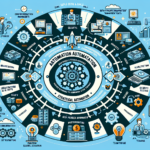Automating VM provisioning using PowerCLI or Terraform is a highly efficient way to streamline your IT operations. Below are step-by-step instructions for both approaches.
Option 1: Automate VM Provisioning with PowerCLI
PowerCLI is a VMware command-line tool that allows you to manage and automate vSphere environments.
Prerequisites:
- Install PowerCLI on your system:
- Open PowerShell and run:
powershell
Install-Module -Name VMware.PowerCLI -Scope CurrentUser - Ensure you have sufficient permissions to provision VMs in your vSphere environment.
- Ensure VMware Tools are installed on the VMs to interact with the guest OS.
Steps to Automate VM Provisioning:
-
Connect to vCenter:
powershell
Connect-VIServer -Server <vCenterServer> -User <Username> -Password <Password> -
Define VM Specifications:
Create a script to specify the VM configuration, such as the name, memory, CPU, storage, and network settings.
“`powershell
$vmName = “TestVM”
$vmHost = “ESXiHostName”
$datastore = “DatastoreName”
$network = “VMNetwork”
$guestOS = “windows9Server64Guest” # Change based on your OS version
$cpu = 2
$memoryMB = 4096
$diskSizeGB = 40
# Create VM
New-VM -Name $vmName -ResourcePool $vmHost -Datastore $datastore -NetworkName $network -GuestId $guestOS -NumCpu $cpu -MemoryMB $memoryMB -DiskGB $diskSizeGB
“`
-
Customize the Guest OS (Optional):
If you want to set up additional configurations inside the guest OS, you can useInvoke-VMScript:
powershell
Invoke-VMScript -VM $vmName -ScriptText "ipconfig /all" -GuestUser "Administrator" -GuestPassword "Password" -
Run the Script:
Save the script as a.ps1file and execute it in PowerShell. -
Disconnect from vCenter:
powershell
Disconnect-VIServer -Server <vCenterServer> -Confirm:$false
Option 2: Automate VM Provisioning with Terraform
Terraform is an Infrastructure as Code (IaC) tool that supports VMware vSphere through the terraform-provider-vsphere.
Prerequisites:
- Install Terraform: Download and install Terraform from terraform.io.
- Install the vSphere provider for Terraform:
- Add the provider to your Terraform configuration file.
- Configure vSphere credentials and permissions.
- Install the Terraform vSphere Provider:
bash
terraform init
Steps to Automate VM Provisioning:
- Create a Terraform Configuration File:
Define the VM provisioning details in a.tffile. Below is an example configuration:
“`hcl
provider “vsphere” {
user = “username”
password = “password”
server = “vcenter_server”
# Disable SSL verification (optional)
allow_unverified_ssl = true
}
data “vsphere_datacenter” “dc” {
name = “DatacenterName”
}
data “vsphere_compute_cluster” “cluster” {
name = “ClusterName”
datacenter_id = data.vsphere_datacenter.dc.id
}
data “vsphere_network” “network” {
name = “VMNetwork”
datacenter_id = data.vsphere_datacenter.dc.id
}
data “vsphere_datastore” “datastore” {
name = “DatastoreName”
datacenter_id = data.vsphere_datacenter.dc.id
}
resource “vsphere_virtual_machine” “vm” {
name = “TerraformVM”
resource_pool_id = data.vsphere_compute_cluster.cluster.resource_pool_id
datastore_id = data.vsphere_datastore.datastore.id
num_cpus = 2
memory = 4096
guest_id = "windows9Server64Guest"
network_interface {
network_id = data.vsphere_network.network.id
adapter_type = "vmxnet3"
}
disk {
label = "disk0"
size = 40
eagerly_scrub = false
thin_provisioned = true
}
clone {
template_uuid = "template-uuid" # Use a pre-existing VM template
}
}
“`
-
Initialize Terraform:
Run the following command to initialize Terraform and download the vSphere provider:
bash
terraform init -
Validate Configuration:
Check for errors in your configuration:
bash
terraform validate -
Provision the VM:
Apply the configuration:
bash
terraform apply
Review the execution plan, and type yes to confirm.
- Monitor Progress:
Terraform will communicate with vSphere and provision the VM. Once complete, it will output the details of the new VM.
Comparison: PowerCLI vs Terraform
| Feature | PowerCLI | Terraform |
|—————————-|————————————–|————————————|
| Ease of Use | Simple for scripting VMware tasks | Requires IaC expertise |
| Scalability | Best for single VM provisioning | Best for managing large-scale environments |
| Reusability | Reusable scripts, less structured | Highly reusable and modular configurations |
| Version Control | Limited | Full support via Git for IaC files |
| Integration | Limited beyond VMware | Integrates with multi-cloud environments |
Choose the tool based on your needs: use PowerCLI for quick scripting and Terraform for scalable, reusable infrastructure automation. Let me know if you need further assistance!