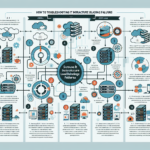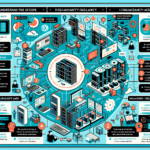Troubleshooting frequent NIC (Network Interface Card) failures in servers is critical to maintaining a reliable IT infrastructure. Below are steps you can follow to identify and resolve the issue:
1. Gather Information
- Document the Issue: Note the frequency, nature, and patterns of NIC failures (e.g., specific times, workloads, or environmental conditions).
- Check Logs: Review system logs (e.g., Windows Event Viewer, Linux
/var/log/messages) for NIC-related errors such as driver failures, link-down events, or packet drops. - Monitor Network Traffic: Use tools like Wireshark, tcpdump, or network monitoring software to identify anomalies in traffic patterns that may cause failures.
2. Physical Inspection
- Check the NIC Hardware: Inspect the NIC for physical damage, loose connections, or visible wear and tear.
- Verify Cables and Ports: Test Ethernet cables and switch ports. Replace cables with certified ones (e.g., CAT6 for gigabit connections).
- Environmental Factors: Ensure the server is operating in an ideal temperature/humidity range. Overheating can cause intermittent hardware failures.
3. Update and Verify Drivers/Firmware
- Update Drivers: Ensure the NIC drivers are up-to-date. Outdated drivers can cause compatibility issues or performance problems.
- Update Firmware: Check for firmware updates for the NIC and apply them as needed.
- Compatibility Check: Confirm that the NIC drivers and firmware are compatible with the server OS version and hardware.
4. Network Configuration
- Disable Power Management Settings: On Windows, disable features like “Allow the computer to turn off this device to save power” under NIC properties.
- Check Speed/Duplex Settings: Ensure proper negotiation of speed and duplex settings on the NIC and switch. Mismatches can cause intermittent connectivity issues.
- Disable Offloading Features: Test disabling features like TCP Offloading, Receive Side Scaling (RSS), and Large Send Offload (LSO) to see if they are causing instability.
- VLAN Configuration: Verify VLAN tagging and ensure proper configuration if VLANs are in use.
5. Diagnostics and Testing
- NIC Diagnostics Tool: Use vendor-provided tools to run diagnostic tests on the NIC.
- Ping Test: Run continuous ping tests to check for packet loss or high latency.
- Stress Test: Simulate heavy workloads using tools like iperf to test NIC stability under load.
6. Check Server Resources
- CPU/Memory Usage: High resource utilization can cause NIC failures due to bottlenecks.
- IRQ Conflicts: Check for IRQ conflicts on older systems that might cause NIC instability.
7. Check Network Devices
- Switch/Router Issues: Ensure the network switch or router connected to the server is functioning properly.
- Port Errors: Check for packet errors, CRC errors, or link flapping on the switch port.
8. Virtualization Considerations
If the server is virtualized:
– VM Network Settings: Check virtual NIC settings (e.g., VMware VMXNET3 or Hyper-V Synthetic NICs).
– Hypervisor Configuration: Ensure the hypervisor is up-to-date and compatible with the physical NIC.
– SR-IOV: If using Single Root I/O Virtualization (SR-IOV), ensure it’s correctly configured.
9. Replace and Test Hardware
- Replace NIC: Test with a different NIC to rule out hardware faults.
- Test on Another Server: Move the NIC to another server to see if the issue persists.
- Upgrade Hardware: Consider upgrading to a higher-quality NIC (e.g., enterprise-grade models like Intel or Broadcom).
10. Implement Redundancy
- NIC Teaming/Bonding: Configure NIC teaming (Windows) or bonding (Linux) for redundancy and load balancing.
- Failover: Use dual NICs with failover capabilities to minimize downtime during failures.
11. Escalate to Vendor Support
If none of the above steps resolve the issue, contact the NIC vendor or server manufacturer for technical support. Provide them with logs, diagnostics, and details about the issue to expedite troubleshooting.
12. Long-Term Monitoring
Implement monitoring tools (e.g., Zabbix, Nagios, SolarWinds) to continuously track NIC health and network performance. This helps identify issues proactively and prevents recurring failures.
By following these steps systematically, you should be able to identify the root cause of frequent NIC failures and implement a permanent resolution.

Ali YAZICI is a Senior IT Infrastructure Manager with 15+ years of enterprise experience. While a recognized expert in datacenter architecture, multi-cloud environments, storage, and advanced data protection and Commvault automation , his current focus is on next-generation datacenter technologies, including NVIDIA GPU architecture, high-performance server virtualization, and implementing AI-driven tools. He shares his practical, hands-on experience and combination of his personal field notes and “Expert-Driven AI.” he use AI tools as an assistant to structure drafts, which he then heavily edit, fact-check, and infuse with my own practical experience, original screenshots , and “in-the-trenches” insights that only a human expert can provide.
If you found this content valuable, [support this ad-free work with a coffee]. Connect with him on [LinkedIn].