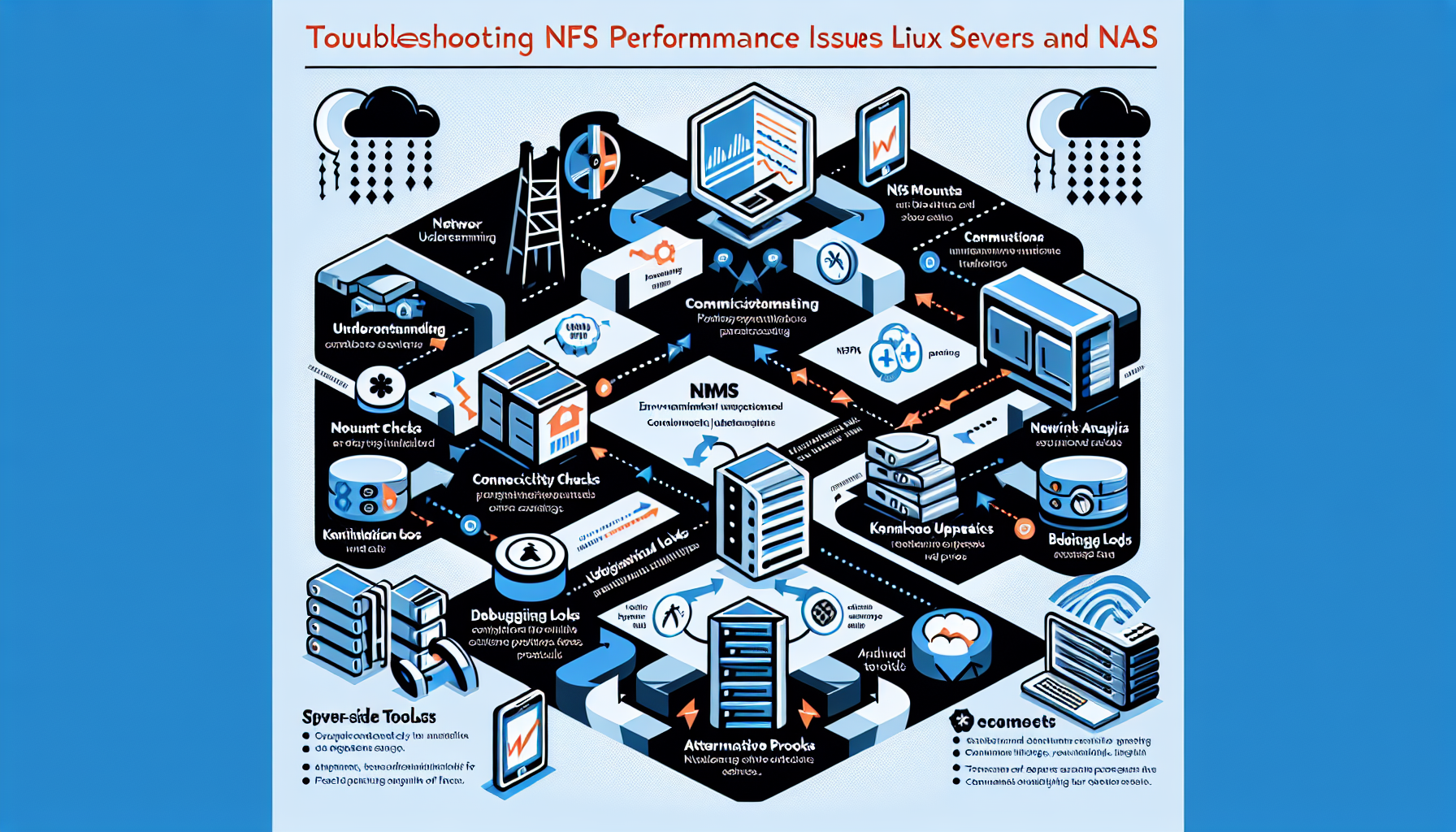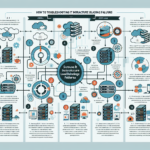Troubleshooting NFS (Network File System) performance issues between Linux servers and a NAS (Network Attached Storage) requires a methodical approach to identify and resolve the root cause. Here are the steps to help you troubleshoot:
1. Understand the Environment
- Topology: Document the network setup, including switches, NICs, and the NAS device.
- NFS Version: Confirm the NFS version in use (e.g., NFSv3, NFSv4, or NFSv4.1). Newer versions often have better performance and features.
- Workload Type: Determine whether the workload is primarily read-heavy, write-heavy, or mixed.
2. Check Basic Connectivity
- Ping Test: Run a
pingtest between the Linux server and the NAS to verify basic network connectivity. - Latency: Use tools like
pingormtrto check for network latency and packet loss. - MTU Issues: Ensure both the server and NAS are using the same MTU size (e.g., 1500 or 9000 for jumbo frames).
- DNS Issues: Ensure there are no DNS resolution delays by testing with IPs instead of hostnames.
3. Monitor NFS Traffic
- Use tools like
nfsstaton the Linux server to monitor NFS traffic.
bash
nfsstat -s # Server statistics
nfsstat -c # Client statistics - Look for retransmissions, timeouts, or high latency in the output.
4. Analyze Network Performance
- Bandwidth: Use tools like
iperf3to measure raw network bandwidth between the client and the NAS. - Packet Loss: Check for packet drops or retransmissions using
tcpdumporwireshark. - Switch Configuration: Ensure no network bottlenecks or misconfigurations (e.g., mismatched duplex settings or speed).
5. Validate NFS Mount Options
- Check the NFS mount options in the
/etc/fstabor the output ofmount:
bash
mount | grep nfs - Common performance-related options:
rsizeandwsize: Adjust the read and write block size (e.g.,rsize=1048576,wsize=1048576for 1MB).async: Enables asynchronous writes for better performance.noatime: Disables access time updates to improve performance.
- Experiment with adjusting these options based on your workload.
6. Review NAS Configuration
- Disk Performance: Check the performance of the underlying NAS storage (e.g., SSD vs. HDD).
- RAID Configuration: Ensure the RAID level provides sufficient performance for your workload.
- Cache Settings: Enable write-back cache if supported and safe.
- Network Interfaces: Check for network congestion or misconfigurations (e.g., link aggregation/LACP).
7. Monitor Server-Side Metrics
- Check server performance using tools like
top,htop, oriotop:- CPU Usage: Ensure the NFS client process is not CPU-bound.
- I/O Wait: High I/O wait may indicate disk or network bottlenecks.
- Memory: Ensure there’s enough memory for caching and that the system isn’t swapping.
- Use
iostatordstatto monitor disk I/O performance.
8. Debug Logs
- Enable verbose logging for NFS on the client and server:
bash
echo 'options nfs nfs_debug=1' >> /etc/modprobe.d/nfs.conf - Check the logs for errors or warnings:
bash
tail -f /var/log/messages
9. Kernels and Drivers
- Ensure the Linux server and NAS firmware are running the latest stable versions.
- Update NIC drivers on the Linux server to address potential network issues.
10. Test Alternative Protocols
- If NFS performance continues to be an issue, consider testing alternative protocols like SMB or iSCSI for comparison.
11. Advanced Tools
- Use tools like
fiofor synthetic benchmarking of disk and network performance. - Consider enabling monitoring tools like Prometheus and Grafana for long-term performance tracking.
12. Engage Vendors
- If you suspect the issue lies with the NAS, engage the NAS vendor for performance tuning tips or firmware updates.
By following these steps, you can systematically identify and resolve NFS performance issues between your Linux servers and NAS.

Ali YAZICI is a Senior IT Infrastructure Manager with 15+ years of enterprise experience. While a recognized expert in datacenter architecture, multi-cloud environments, storage, and advanced data protection and Commvault automation , his current focus is on next-generation datacenter technologies, including NVIDIA GPU architecture, high-performance server virtualization, and implementing AI-driven tools. He shares his practical, hands-on experience and combination of his personal field notes and “Expert-Driven AI.” he use AI tools as an assistant to structure drafts, which he then heavily edit, fact-check, and infuse with my own practical experience, original screenshots , and “in-the-trenches” insights that only a human expert can provide.
If you found this content valuable, [support this ad-free work with a coffee]. Connect with him on [LinkedIn].