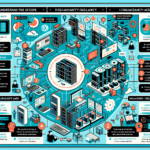Troubleshooting Overheating Servers: An IT Manager’s Step-by-Step Guide
Server overheating is one of those issues that can quietly degrade performance, cause intermittent crashes, and shorten hardware lifespan. In my experience managing enterprise datacenters, overheating is rarely caused by a single factor — it’s usually a combination of environmental, hardware, and workload-related issues. This guide will walk you through a systematic approach to diagnosing and resolving overheating problems based on real-world challenges I’ve faced.
1. Identify the Symptoms Early
Overheating doesn’t always present itself as an immediate shutdown. Common indicators include:
– Sudden performance drops under load.
– Increased fan noise (fans running at maximum RPM).
– Hardware monitoring tools reporting temperatures above vendor thresholds.
– Unexpected system reboots or hardware component errors (especially CPUs, GPUs, or RAID controllers).
Pro-tip: Always set up proactive alerts in your monitoring tools (like PRTG, Zabbix, or Prometheus) to trigger warnings when temperatures exceed 70–80% of manufacturer limits.
2. Step-by-Step Troubleshooting Process
Step 1: Verify Environmental Conditions
In enterprise datacenters, the ambient temperature and airflow are often the root cause.
– Check CRAC (Computer Room Air Conditioning) units are operating correctly.
– Measure intake temperatures at server rack fronts — optimal is typically 18–27°C (64–80°F) per ASHRAE guidelines.
– Ensure cold aisle containment is effective and not compromised by missing floor tiles or open rack doors.
Real-world tip: I once saw a cluster overheating simply because the datacenter cleaning crew left a rear door open, disrupting airflow patterns.
Step 2: Inspect Physical Airflow in the Server
- Remove dust buildup from fans, heatsinks, and intake vents using ESD-safe compressed air.
- Verify that all fans are operational — failed fans can cause localized hot spots.
- Confirm that airflow direction matches rack cooling design (front-to-back).
Step 3: Monitor Internal Sensor Readings
Use vendor tools (Dell OpenManage, HPE iLO, Lenovo XClarity) or Linux utilities like:
On Linux servers
sudo apt install lm-sensors sudo sensors-detect sensors
This will give you live CPU, GPU, and motherboard temperature readings.
Step 4: Check Workload-Induced Heat
- Review CPU/GPU utilization — sustained 90–100% loads can spike temps.
- For GPU-heavy servers (AI training, rendering), ensure proper thermal throttling is enabled.
- On Kubernetes clusters, verify that resource requests/limits prevent overloading nodes.
Pro-tip: In one AI training deployment, we reduced overheating by capping GPU power limits using NVIDIA’s nvidia-smi:
Limit GPU power to 250W
sudo nvidia-smi -pl 250
Step 5: Firmware & BIOS Updates
Manufacturers often release firmware updates to improve fan curves and thermal management.
– Update BIOS and BMC firmware to the latest supported versions.
– Enable Dynamic Fan Control or Thermal Management Profiles in BIOS settings.
Step 6: Assess Rack Density and Placement
- Avoid placing high-density compute nodes directly above each other in racks without adequate airflow.
- Distribute heat-generating workloads across multiple racks if possible.
Step 7: Consider Hardware Modifications
For persistent overheating issues:
– Install blanking panels in unused rack spaces to prevent hot air recirculation.
– Upgrade to high-CFM fans or liquid cooling solutions for GPUs.
– Use GPU duct kits in AI servers to direct airflow precisely over hot components.
3. Preventing Future Overheating
- Implement continuous thermal monitoring via SNMP or API into your NOC dashboard.
- Schedule quarterly cleaning and airflow audits.
- Document rack layouts and airflow patterns for quick troubleshooting.
- Train datacenter staff on the impact of seemingly minor changes like removing panels or opening doors.
4. Example Monitoring Alert Setup (Prometheus + Node Exporter)
yaml
groups:
- name: temperature-alerts
rules:
- alert: HighCPUTemperature
expr: node_hwmon_temp_celsius{chip="coretemp-isa-0000"} > 80
for: 5m
labels:
severity: critical
annotations:
summary: "CPU temperature is critically high"
description: "CPU temp has been above 80°C for over 5 minutes on {{ $labels.instance }}"
Final Thoughts
Overheating servers are a silent killer in enterprise environments, especially in high-density AI training clusters or GPU-accelerated workloads. The key is proactive monitoring combined with systematic environmental checks. In my years of managing mission-critical infrastructure, I’ve learned that the smallest airflow obstruction or firmware oversight can cause cascading failures.
By following the above steps, you’ll not only resolve current overheating issues but also build a resilient thermal management strategy that keeps your infrastructure stable and performant.

Ali YAZICI is a Senior IT Infrastructure Manager with 15+ years of enterprise experience. While a recognized expert in datacenter architecture, multi-cloud environments, storage, and advanced data protection and Commvault automation , his current focus is on next-generation datacenter technologies, including NVIDIA GPU architecture, high-performance server virtualization, and implementing AI-driven tools. He shares his practical, hands-on experience and combination of his personal field notes and “Expert-Driven AI.” he use AI tools as an assistant to structure drafts, which he then heavily edit, fact-check, and infuse with my own practical experience, original screenshots , and “in-the-trenches” insights that only a human expert can provide.
If you found this content valuable, [support this ad-free work with a coffee]. Connect with him on [LinkedIn].