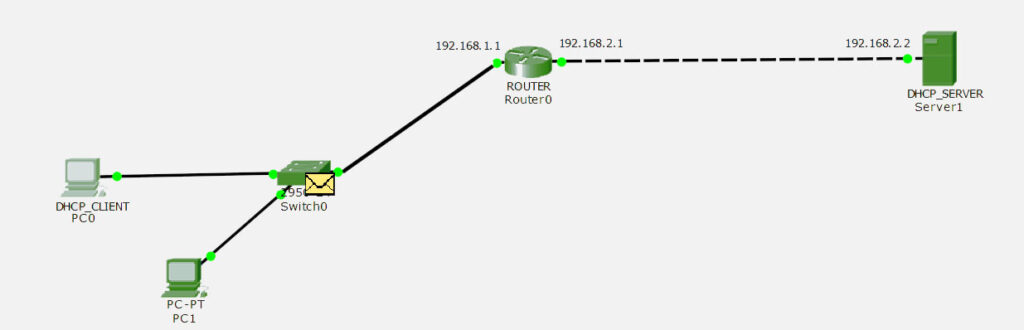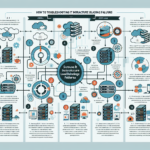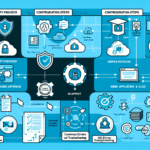Troubleshooting DHCP Configuration Issues in Enterprise IT Infrastructure: A Step-by-Step Guide
In my experience managing large-scale enterprise networks, DHCP misconfigurations can bring parts of your infrastructure to a standstill. Whether it’s a Windows Server DHCP role, a Linux-based dhcpd, or a network appliance, the key to resolving issues quickly lies in methodical diagnosis and knowing where the hidden pitfalls lie.
1. Understand the DHCP Workflow
Before troubleshooting, it’s important to recall how DHCP works:
- Discover – The client broadcasts a request for an IP.
- Offer – The DHCP server responds with an available IP and options.
- Request – The client asks to lease the offered IP.
- Acknowledge – The server confirms and the client configures itself.
If any stage is interrupted, clients will fail to get an IP.
2. Common Symptoms of DHCP Issues
- Clients fail to obtain an IP address and fall back to APIPA (
169.254.x.x) - Lease times are unusually short or long without intended configuration
- IP conflicts reported in logs
- Specific VLANs or subnets not receiving addresses
3. Step-by-Step Troubleshooting Process
Step 1: Verify Server Reachability
A common pitfall I’ve seen is assuming DHCP failure is purely a configuration issue. Often, it’s simply a Layer 2/3 reachability problem.
Test network connectivity to DHCP server
ping 192.168.2.2 If unreachable, trace the network path and check VLAN trunking and routing.
Step 2: Check DHCP Service Status
On Windows Server:
powershell
Get-Service -Name DHCPServer
Restart-Service -Name DHCPServer
On Linux:
bash
systemctl status isc-dhcp-server
systemctl restart isc-dhcp-server
Pro-tip: Always check logs immediately after restart to catch syntax or binding errors.
Step 3: Validate Scope Configuration
In large environments, scopes often overlap or are misaligned with VLANs.
Windows Server Example:
– Open DHCP Management Console
– Verify Start IP, End IP, and Subnet Mask
– Ensure Exclusion Ranges are set correctly to avoid conflicts with static IPs
Linux Example (/etc/dhcp/dhcpd.conf):
conf
subnet 192.168.1.0 netmask 255.255.255.0 {
range 192.168.1.100 192.168.1.200;
option routers 192.168.1.1;
option domain-name-servers 192.168.1.10, 192.168.1.11;
}
Pro-tip: I’ve seen admins forget to restart the service after modifying configs—always restart and verify syntax with dhcpd -t.
Step 4: Confirm Relay Agent Configuration
In multi-VLAN environments, DHCP relay agents (IP Helper addresses) must be correctly configured on routers/switches.
Cisco IOS example:
bash
interface Vlan20
ip address 192.168.1.1 255.255.255.0
ip helper-address 192.168.2.2
A common pitfall: forgetting to add helper addresses for all DHCP servers in failover configurations.
Step 5: Check Lease Availability
Insufficient available leases can silently break DHCP.
Windows PowerShell:
powershell
Get-DhcpServerv4ScopeStatistics -ScopeId 192.168.1.0
Linux:
bash
grep "No free leases" /var/log/syslog
If leases are exhausted, expand the range or reclaim stale leases.
Step 6: Review Firewall and ACL Rules
DHCP uses UDP ports 67 (server) and 68 (client). Ensure these are allowed across all required paths.
On Linux:
bash
iptables -A INPUT -p udp --dport 67:68 -j ACCEPT
Step 7: Inspect Logs for Detailed Errors
Windows Event Viewer:
– Path: Applications and Services Logs → Microsoft → Windows → DHCP-Server
– Look for Event IDs like 1046 (no bindings) or 1059 (database errors)
Linux:
bash
tail -f /var/log/syslog | grep dhcp
Pro-tip: When troubleshooting intermittent failures, leave logging running during peak usage to catch transient issues.
4. Advanced Troubleshooting Scenarios
DHCP Failover Issues
If you use DHCP failover, mismatched configurations can cause lease sync failures. Always check:
– Partner server connectivity
– Replication status (Get-DhcpServerv4Failover in Windows)
– Time synchronization (critical for lease expiration consistency)
VLAN-Specific Failures
In one large deployment I handled, only a single VLAN was failing DHCP. The culprit? An incorrectly configured trunk port that dropped broadcasts. Always verify:
– Switch port VLAN membership
– Spanning-tree behavior (DHCP can fail during STP recalculation)
5. Preventive Best Practices
- Document all scopes and VLAN mappings to avoid overlap
- Enable DHCP auditing for lease tracking
- Regularly backup DHCP databases to prevent catastrophic loss
- Monitor lease utilization proactively to avoid exhaustion
- Test helper addresses after network changes before going live
Conclusion
Troubleshooting DHCP in enterprise IT infrastructure is all about following a logical flow—from physical connectivity and service status to scope validation and relay configurations. In my experience, 80% of issues are due to either network reachability or relay misconfiguration, and the rest are scope or lease-related. Following the above method will drastically reduce downtime and ensure clients receive IPs reliably.
By applying these steps consistently, you’ll not only fix DHCP outages faster but also build a more resilient network against future misconfigurations.

Ali YAZICI is a Senior IT Infrastructure Manager with 15+ years of enterprise experience. While a recognized expert in datacenter architecture, multi-cloud environments, storage, and advanced data protection and Commvault automation , his current focus is on next-generation datacenter technologies, including NVIDIA GPU architecture, high-performance server virtualization, and implementing AI-driven tools. He shares his practical, hands-on experience and combination of his personal field notes and “Expert-Driven AI.” he use AI tools as an assistant to structure drafts, which he then heavily edit, fact-check, and infuse with my own practical experience, original screenshots , and “in-the-trenches” insights that only a human expert can provide.
If you found this content valuable, [support this ad-free work with a coffee]. Connect with him on [LinkedIn].