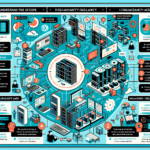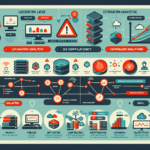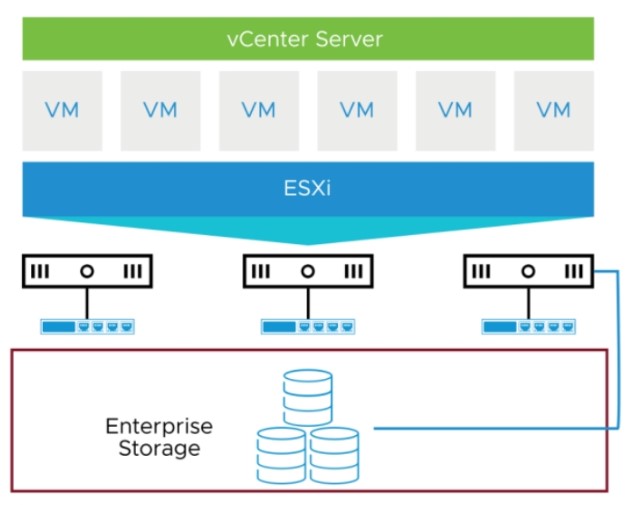As an IT manager responsible for storage and datacenter operations, troubleshooting disk failures in RAID arrays requires a structured approach to ensure minimal downtime and data integrity. Here’s a step-by-step guide to troubleshoot disk failures in RAID arrays:
1. Verify Symptoms of Disk Failure
- Alerts: Check for alerts or notifications from the RAID controller, storage management software, or monitoring system.
- Logs: Review system logs, RAID controller logs, or storage appliance logs for errors indicating disk failure (e.g., I/O errors, degraded RAID state, or SMART errors).
- Performance Issues: Look for symptoms such as slow performance, degraded array status, or inaccessible files.
2. Identify the Failed Disk
- RAID Management Tools: Use the RAID controller’s management interface or software (e.g., Dell iDRAC, HP SSA, or LSI MegaRAID) to identify the failed disk.
- Physical Inspection: Locate the disk with LED indicators (blinking or amber lights on most RAID systems) or labels if the RAID controller specifies the slot number.
- SMART Data: Check the SMART status of all disks to confirm which disk has errors (e.g., bad sectors, high reallocated sector counts).
3. Assess RAID Array Status
- Determine the current state of the RAID array:
- Degraded: The array is operational but running without redundancy.
- Critical: Multiple disk failures in RAID levels like RAID 5 or RAID 6 may lead to data loss.
- Offline: The array is non-functional, requiring immediate intervention.
4. Backup Data (If Possible)
- Prioritize Data Safety: If the array is still accessible, back up critical data immediately to avoid potential loss during recovery.
- Snapshot: Take a snapshot or clone of the array, if supported, to preserve the current state for analysis.
5. Replace the Failed Disk
- Hot-Swap Capability: If your RAID system supports hot-swapping, replace the failed disk without shutting down the system.
- Compatible Disk: Ensure the replacement disk matches the specifications of the RAID array (e.g., size, type, speed).
- Labeling: Label the new disk appropriately for tracking purposes.
6. Rebuild the RAID Array
- Automatic Rebuild: In most cases, the RAID controller will automatically begin rebuilding the array after the new disk is inserted.
- Manual Rebuild: If the rebuild does not start automatically, initiate it via the RAID management software or interface.
- Monitor Progress: Keep track of the rebuild process, as it may take hours depending on the array size and workload.
7. Verify Rebuild Success
- Array Status: Once the rebuild completes, check the RAID array status to confirm it is healthy and fully redundant.
- Test Functionality: Test the system’s performance and accessibility to ensure no lingering issues remain.
8. Investigate Root Cause
- Disk Health History: Analyze SMART data and historical logs to determine if the failure was due to age, wear, or manufacturing defects.
- Environmental Factors: Check for factors like overheating, power fluctuations, or vibration that may contribute to disk failures.
- RAID Configuration: Ensure the RAID configuration and disk types are optimal for your workload.
9. Implement Preventive Measures
- Proactive Monitoring: Use monitoring tools to track disk health and RAID status (e.g., Nagios, Zabbix, or vendor-specific tools).
- Regular Maintenance: Schedule periodic checks of disk health and array status.
- Disk Replacement Policy: Replace aging disks proactively to reduce the risk of failure.
- Environmental Controls: Ensure the datacenter has proper cooling, power conditioning, and physical stability.
10. Plan for Future Failures
- Redundancy: Use RAID levels with higher redundancy (e.g., RAID 6 or RAID 10) for mission-critical applications.
- Spare Disks: Maintain hot spares to minimize downtime during disk replacement.
- Disaster Recovery: Have a robust backup and disaster recovery plan in place to recover data in case of catastrophic failure.
Tools and Resources
- RAID management software (e.g., MegaRAID Storage Manager, HP Smart Storage Administrator, Dell OpenManage)
- Disk diagnostic tools (e.g., smartctl, hdparm, vendor-specific tools)
- Datacenter monitoring platforms (e.g., Prometheus, Grafana, SolarWinds)
By following this procedure, you’ll be able to efficiently troubleshoot and resolve disk failures in RAID arrays while minimizing downtime and protecting data integrity.

Ali YAZICI is a Senior IT Infrastructure Manager with 15+ years of enterprise experience. While a recognized expert in datacenter architecture, multi-cloud environments, storage, and advanced data protection and Commvault automation , his current focus is on next-generation datacenter technologies, including NVIDIA GPU architecture, high-performance server virtualization, and implementing AI-driven tools. He shares his practical, hands-on experience and combination of his personal field notes and “Expert-Driven AI.” he use AI tools as an assistant to structure drafts, which he then heavily edit, fact-check, and infuse with my own practical experience, original screenshots , and “in-the-trenches” insights that only a human expert can provide.
If you found this content valuable, [support this ad-free work with a coffee]. Connect with him on [LinkedIn].